
[ad_1]
Last Updated:
When it comes to gaming there are many areas of considerable contention, tactile vs linear switches, high sensitivity vs low, and of course, the subject of this guide, DPI. DPI stands for dots per inch and refers to how many ‘steps’ the mouse will report when moved a distance of one inch. A higher amount of steps reported translates to faster onscreen movement of the cursor. Learning how to change mouse DPI will help you get more out of your gaming mouse.
So the higher the DPI, the more effectively the mouse can detect smaller movements. This is advantageous if your specific PC use case makes for delicate, minute movements. A knock-on effect of this is that it makes the mouse cursor move correspondingly faster which can be mitigated to an extent via sensitivity adjustment. After that digression let’s get back to the problem in question, how to change mouse DPI. Annoyingly, the process to do this differs depending on the make of your mouse.
How to change DPI in windows
The mouse options in windows are fairly sparse and don’t allow for much customization. They allow you to adjust the sensitivity, but as mentioned earlier, this is not the same as DPI. Regardless, it may go some way to alleviate this issue if your mouse lacks physical controls for DPI and lacks a software suite to change it.
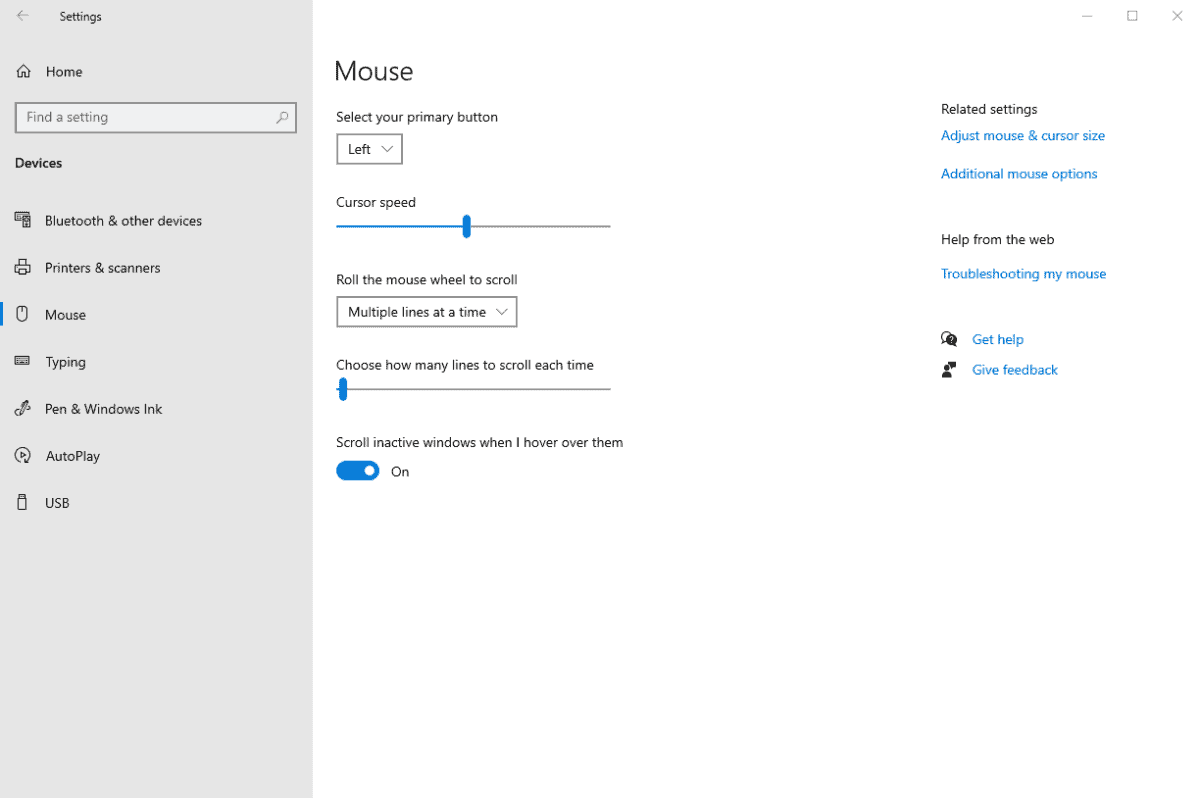
IF at all possible, we strongly recommend using the corresponding software suite for your mouse to adjust DPI. You’ll get more functionality, and usually a whole bunch of other options for further adjusting the performance of your mouse, like polling rate, lighting, and macros. We’re going to go over the main gaming mouse brands below so regardless of what mouse you’ve got, you’ll be covered.
How to change DPI on a Razer Mouse
One of the most popular peripheral companies out there is Razer, instantly identifiable by a swathe of green and black color schemes and the unmistakable triple snake logo. Their Synapse 3 software is a powerful piece of kit, if a little unwieldy to the beginner, luckily changing the DPI of your mouse is one of the easier processes.
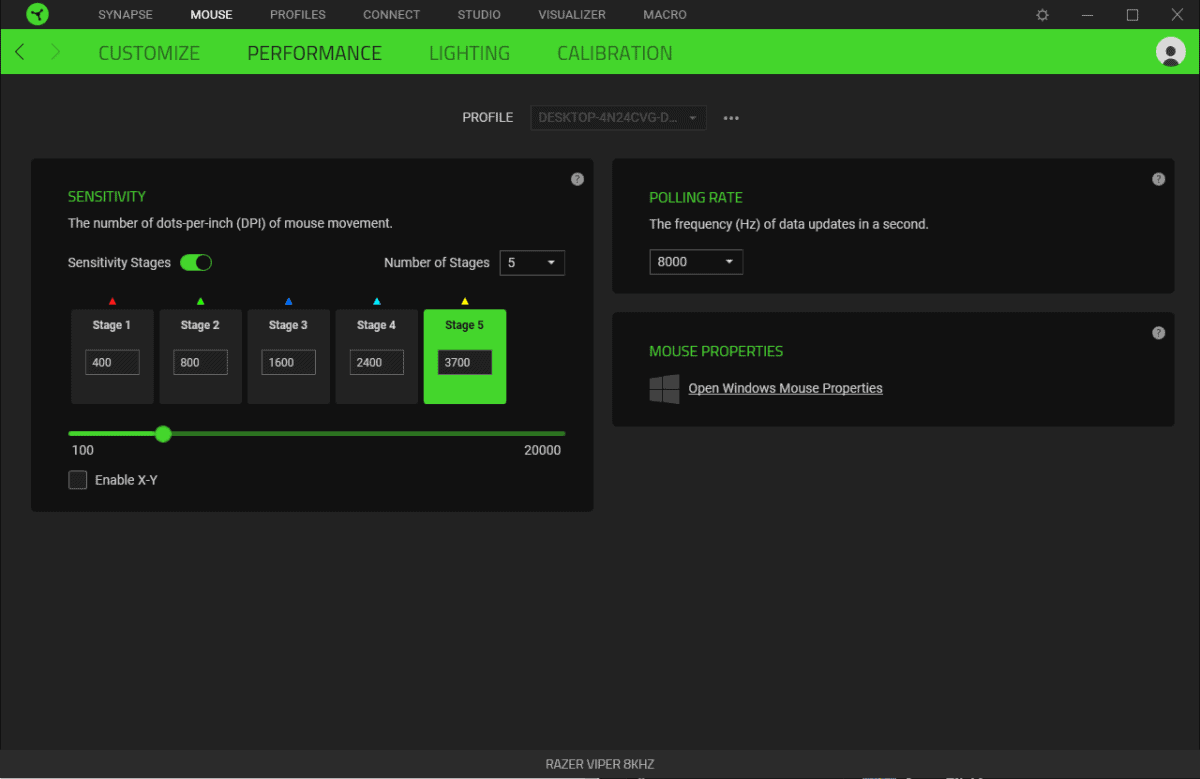
Simply open Synapse, click on your mouse from the home screen, click the ‘performance’ tab and select your preferred DPI from there.
How to change DPI on a Corsair mouse
Corsair‘s answer to peripheral customization comes in the form of the Corsair Utility Engine, more commonly known as iCUE, again it has a lot of options for controlling all sorts of peripheral and system-level functions.
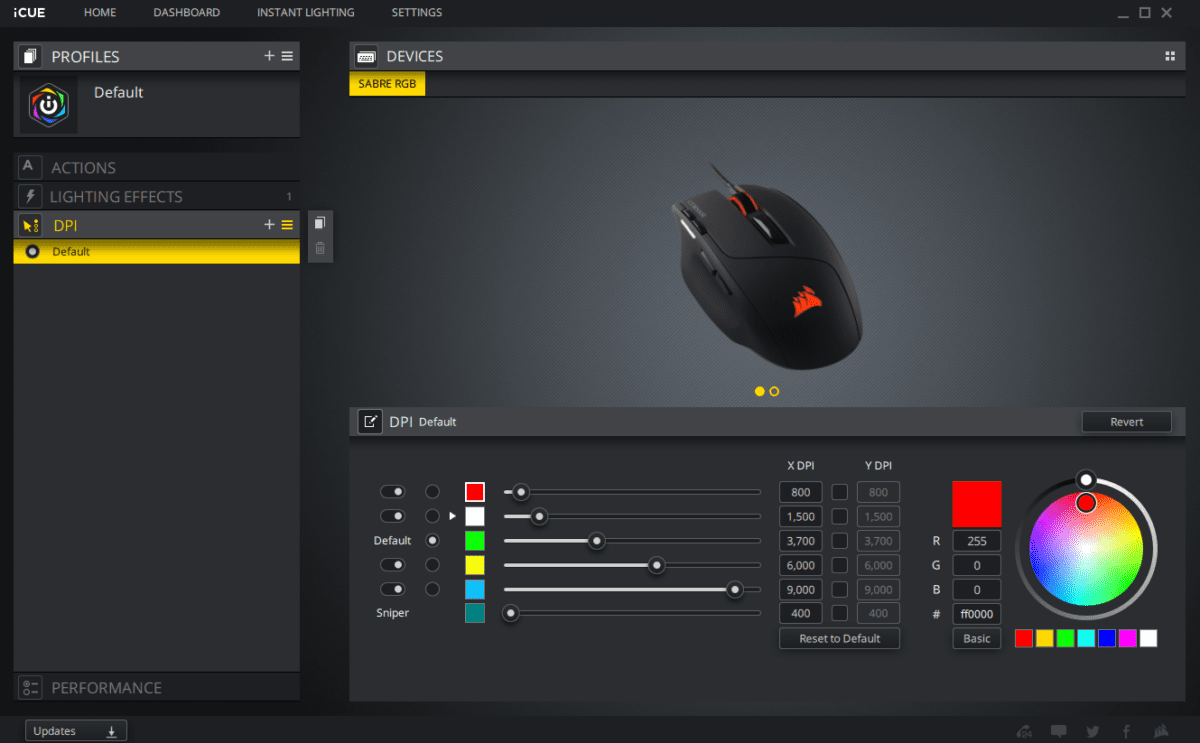
To adjust the DPI of your mouse just click the mouse in question from the home screen and enter the DPI of your choice, it’s worth noting here that multiple peripheral software suites allow for several ‘stages’ of DPI, making for on-the-fly adjustment.
How to change DPI on a Logitech mouse
In typical Logitech fashion, they have the simplest software solution we know of, G Hub. Simply click the unmissably massive image of your Logitech mouse in question, and you’ll be taken straight to the DPI section, from here the same rules apply as per the corsair part of this guide.
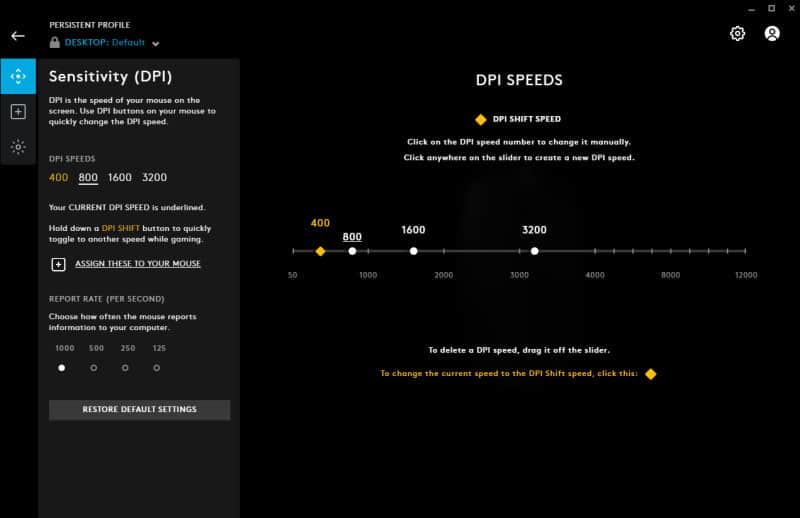
How to Change DPI on a SteelSeries mouse
Steelseries has one of the more ‘interesting’ peripheral software suites, known as GG, with one of the least intuitive designs we’ve seen here at WePC. However changing DPI is still possible, thankfully.
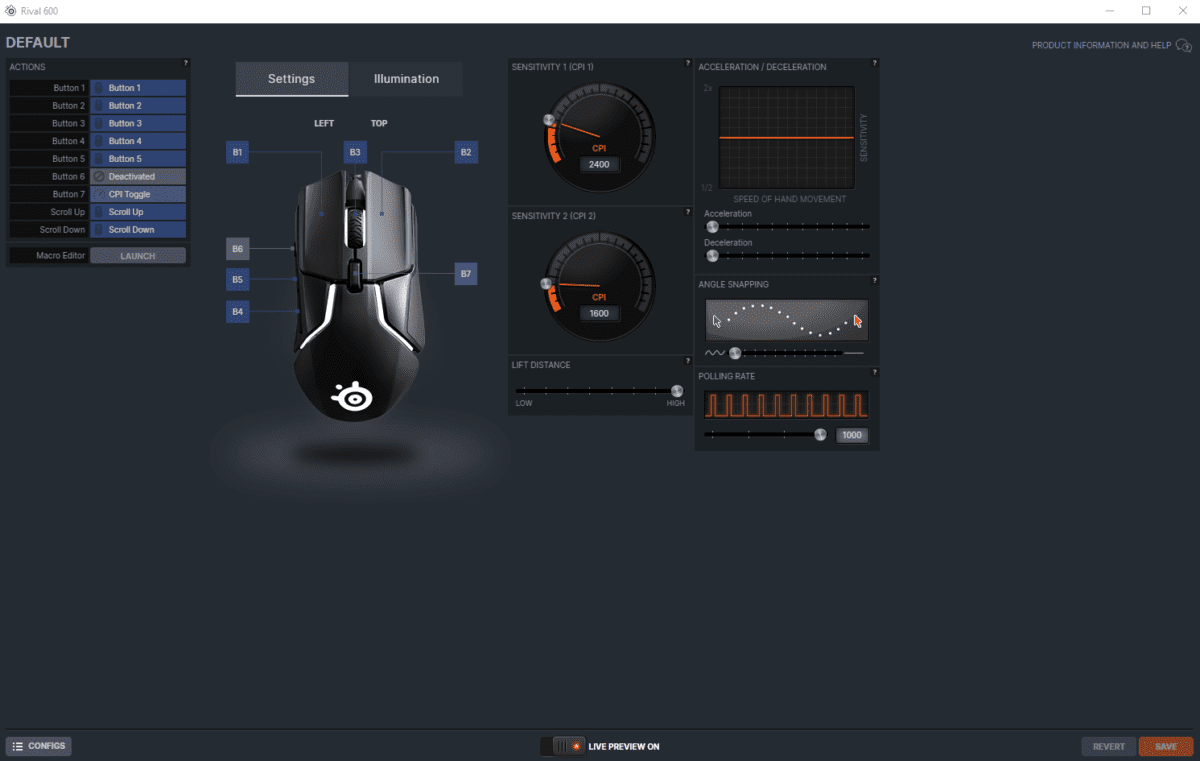
After opening the GG software, select ‘Engine’, then click your mouse in question, found under the ‘Gear’ tab, then use the speedometer-esque dials to adjust the DPI. It’s called CPI in GG, but fear not, it’s the same exact concept, just minorly different naming conventions.
How to change DPI without software
Luckily, most gaming-specific mice, and even some office mice have physical buttons to change the DPI, usually located behind the mouse wheel or on the underside of the mouse. Pressing the button in question typically cycles through the more commonly used DPI values. These are usually 200, 400, 600, 800, 1000, and 1200. All but the most fastidious of gamers should find one of these sufficient for most uses, however, if you’re serious about gaming we’d recommend picking up a gaming mouse as the software packages they all come with will afford you considerable more customization.
[ad_2]






