
[ad_1]
Last Updated:
Skyrim has been one of the most popular games of all time. Since it first hit PC and consoles back in 2011, it has been released no less than 10 different times across various platforms and special edition versions. Clearly, there is something truly long-lasting about the game, from mods to the insanely long questlines. However, did you know that you can use console commands to experience the game in a brand new way? From summoning enemies to giving yourself skills and resources, there’s almost nothing that you can’t do with console commands in Skyrim.
Having said that, there is an insane amount of different commands and command options for you to try out. Even if we started writing now, trying to capture all of it could take years off your life. With that in mind, we’re just going to dip a proverbial toe into the waters of console commands for now.
How to use the Console in Skyrim
It should be pretty simple to access the console in Skyrim as it’s typically set to a specific hotkey. Normally the grave key (`) should open the console, which you can find just underneath escape, and to the left of 1. If that doesn’t work, try pressing the tilde (~) key just above the right shift key to open the console instead. At that point, you should have a small bar appear at the bottom of your screen to indicate the console is open.
If nothing else works, check out your key bindings in the settings menu. There should be an option for ‘console’ on the list somewhere. At that point, you can just bind the key to whatever you want and you shouldn’t have any more trouble getting into the console now.
Useful Console Commands in Skyrim
Below, we’ve featured some of the most useful commands you’ll find for the console in Skyrim.
Skyrim Console Command Skills
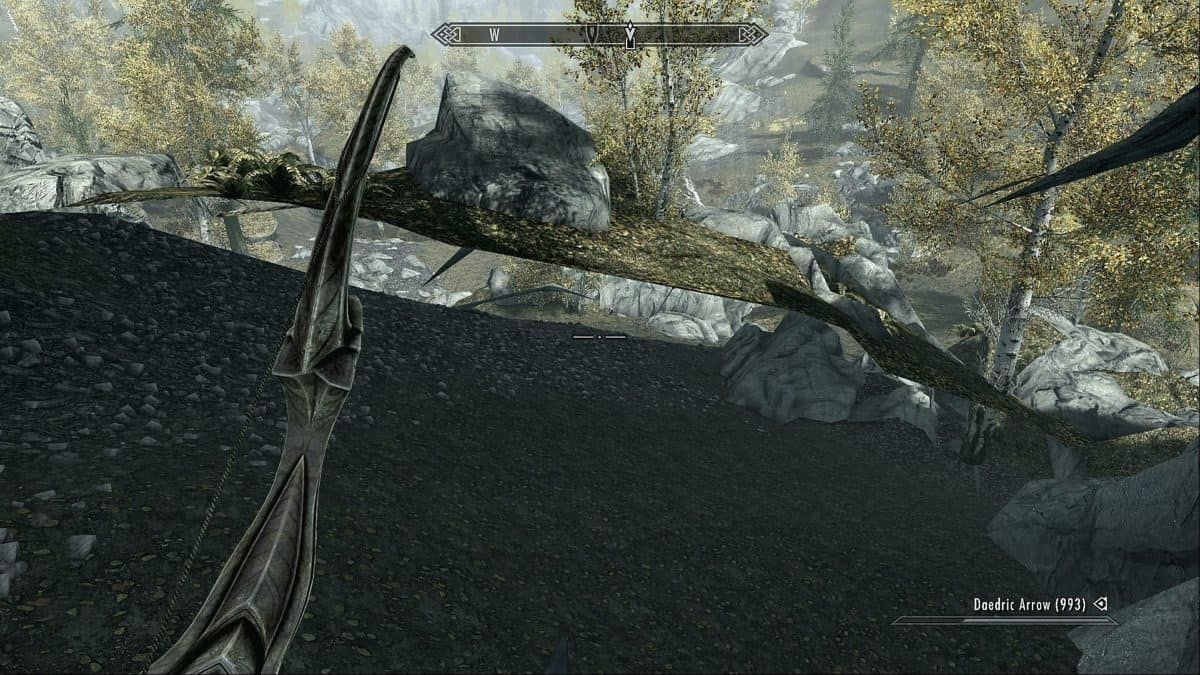
One of the most useful console commands in the game is the ability to add skills to your character without having to do any grinding. There are two ways to do this in Skyrim, and each command works slightly differently. player.AdvSkill will advance your skills normally, resulting in you leveling up as your skills get stronger, and capping each skill at 100. player.SetAv will allow you to set your skills above 100, but won’t give you any level-ups, and might cause some glitches for various skills.
Here are the formulae you’ll need to remember:
player.AdvSkill [skill name] [number]
player.SetAv [skill name] [number]You can find the skill name you need to use below. The numbers section refers to how many skills point you want to unlock and is a bit of a tough one to quantify. Each skill costs different amounts to level up with, so you’ll have to experiment a bit until you’re hitting the desired level in your skills.
| In-Game Skill Name | Console Command Skill Name |
| Alchemy | alchemy |
| Alteration | alteration |
| Archery | marksman |
| Block | block |
| Conjuration | conjuration |
| Destruction | destruction |
| Enchanting | enchanting |
| Heavy Armor | heavyarmor |
| Illusion | illusion |
| Light Armor | lightarmor |
| Lockpicking | lockpicking |
| One-handed | onehanded |
| Pickpocket | pickpocket |
| Restoration | restoration |
| Smithing | smithing |
| Sneak | sneak |
| Speech | speechcraft |
| Two-Handed | two-handed |
Spawn Items Skyrim Console Command
Another great trick you can pull off in Skyrim is spawning items into the game. You can do this with almost anything, from money to weapons, and even weird stuff like skulls or buckets. The formula for the command is this:
player.additem [Item ID] [number]This command adds stuff to your inventory, but if you leave the ‘player’ part out you can click on an NPC and add stuff to their inventory instead. You can check out the list below for some of the more common Item IDs, but there are over 8000 different items you can summon, so you’ll forgive us for not including literally everything.
| Item Name | ItemID |
| Gold | 0000000F |
| Daedric Arrow | 000139C0 |
| Potion of Cure Disease | 000AE723 |
| Potion of Extreme Healing | 00039BE4 |
| Potion of Extended Invisibility | 0003EB40 |
| Circlet of Water Breathing | 000FC036 |
| Auriel’s Bow (Dragonborn DLC required) | 04000800 |
| Windshear | 0006EA8B |
| Spellbreaker | 00045F96 |
| Grand Soul Gem (filled) | 0002E4FF |
If the item you want to spawn isn’t on this list, or doesn’t work, there’s another way around the problem. Use the command below to find any item you could be looking for:
help [item name]
If you type in the name of the item you want to spawn you’ll be given a list of potential itemIDs. Use Page Up and Page Down to scroll through the list if it’s too big. This comes in super handy, as item codes can actually differ depending on which version of the game you happen to be playing due to the way DLC items work. All codes listed above work on the latest Special Edition release.
Skyrim Cheat and Utility Console Commands

While it’s all well and good spawning in items and increasing your skills, there are a few commands that are just straight-up useful or fun to enjoy. We’ve listed our favorites below for you to get a kick out of.
| Cheat/Utility | Console Command |
| God Mode (toggle) | tgm |
| No Clip Mode (toggle) | tcl |
| Kill Target (including self) | kill |
| Kill All Creatures Nearby | killall |
| Unlock Door (click on door in console window first) | unlock |
| Set sprint speed to x4 | player.setav speedmult 400 |
| Set sprint speed to x2 | player.setav speedmult 200 |
| Set sprint speed to x1 | player.setav speedmult 100 |
| Double Jump Height | player.setgs fjumpheightmin 200 |
| Quadruple Jump Height | player.setgs fjumpheightmin 400 |
| Normal Jump Height | player.setgs fjumpheightmin 100 |
Skyrim Skip The Intro With Console Commands
There’s a good reason why the opening of Skyrim became a bit of a meme. The into was great the first time or two that you saw it, but when you’re on your 50th playthrough it can be a bit dull. While you could use a mod to skip the intro, it’s actually possible to accomplish the same thing with console commands, though you will have some interesting things happening in your world because of it.
- On the main menu, open the console and type “coc Riverwood”. This will spawn you as a default Nord near the first minor settlement in the game, with oyur hands still bound.
- Now go into your inventory and remove your helmet, then open the console again and type “ShowRaceMenu” to open the character creator. Here, you can create your character like you normally would.
- Once you’re finished creating and naming your character, press R (X on controller) to free yourself from your restraints.
- Finally, type “SetStage MQ102 30” into the console to give yourself the first important main story quest.
There will be one or two quirks about your world if you go this route. First up, if you go back to Helgan after a while you’ll notice that the town is still standing and not destroyed by dragons. As a result, all of the Imperials and Stormcloaks will have killed each other, leaving the place inhabited by just a few random NPCs. You also won’t be inducted into the ongoing civil war, though you’ll still get to engage in it eventually depending on which faction you end up choosing during the main questline.
[ad_2]





