Those who have listened to Joe Rogan’s podcast for a single time would confirm the words that Spotify ignores any rules concerning how the information should be generated and transferred. When the COVID-19 pandemic made people stay at home, services like Spotify were gaining momentum. But this also led to unethical podcasts and what Joe Rogan has been doing can be attributed as problematic. What’s more annoying Spotify has never apologized for the lack of privacy features, unfair pay structures, COVID misinformation, racism, etc. All these made many people cancel their subscriptions.
Also Read: Here’s How To Switch From Spotify To Apple Or YouTube Music
Well, it’s a piece of cake to cancel a Spotify Premium subscription and stop paying for this service. But if you are going to leave Spotify forever, we guess most of you would like to save or transfer the playlists you have made before. It’s time-consuming stuff and there is no built-in option for this. Fortunately, there are some third-party services that would help you in keeping your Spotify playlists.
Use Third-Party Services To Transfer Your Spotify Playlists
If you want just “copy” your Spotify playlists keeping the original sequence of tracks and paste them into other services like Apple Music or Tidal, there are a few options. And what’s more important the learning cost of how to transfer your Spotify playlists is zero – everything is done in a few taps. Of course, when visiting their pages, you find detailed instructions on how the tools work. But we’re here to help you do what you need without getting into details.
Note: no matter what service you use, you’ll need your log-in information for every account.
SongShift
This is an easy-to-use iOS app that will guide you when logging into and connecting your music services and creating “Shifts”. Due to the well-thought interface, you will face no difficulties when navigating between various menu options.
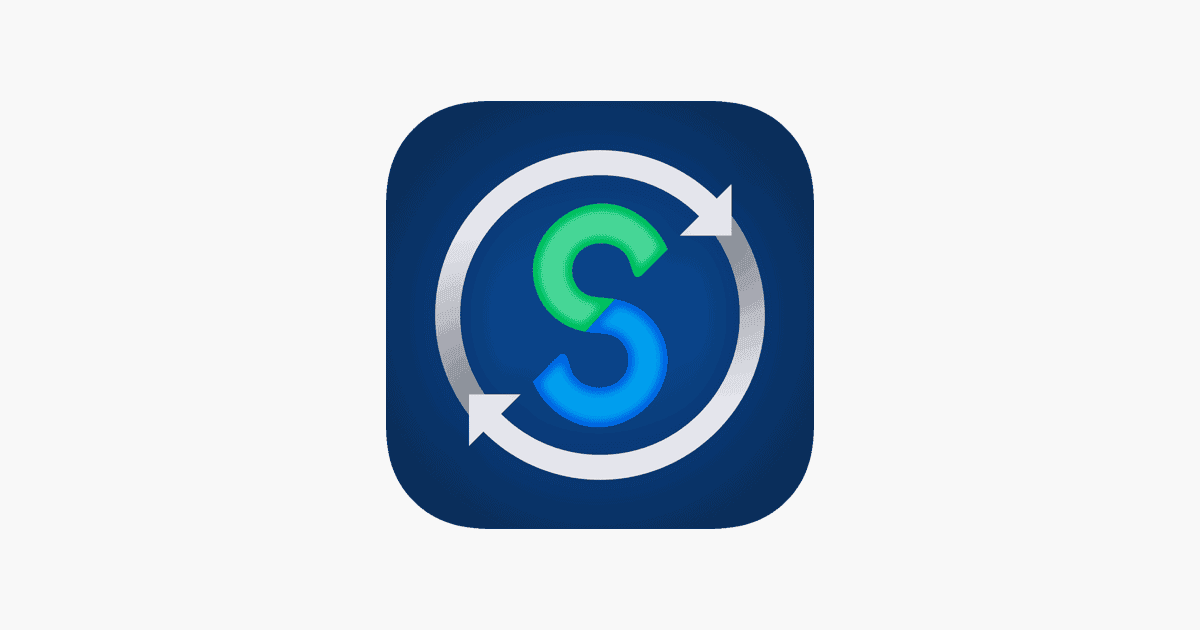
Well, you only have to select a playlist source and destination. Afterward, this iOS app will collect all of your songs instantly. And what’s amazing, the app works with any number of songs and playlists so easily and smoothly as it is a single playlist. For instance, a 7-hour playlist with 120 songs took less than a minute. In all those cases, when the app cannot find a correct match for a song, it will notify you so that you can do a bit of manual matching.
The Pro subscription costs $4.99 monthly or $19.99 annually. For this, you will get various useful features such as sped-up transfer times, more universal playlist sharing, and playlist syncing between services. But even if you do not want to pay for these features, that’s understandable. However, there is a limitation that would make you subscribe to Pro. In the free version, you can only connect two music services at once. Again, if you just want to transfer your Spotify playlists to another one, say, Apple Music, the version is quite sufficient.
Soundiiz
Unlike the previous suggestion, Soundiiz is a web-based transfer tool. It supports up to 50 music services. As we are dealing with a web-based tool and not an application, it’s logical that the UI is a bit more complicated. But it’s fast and accurate.
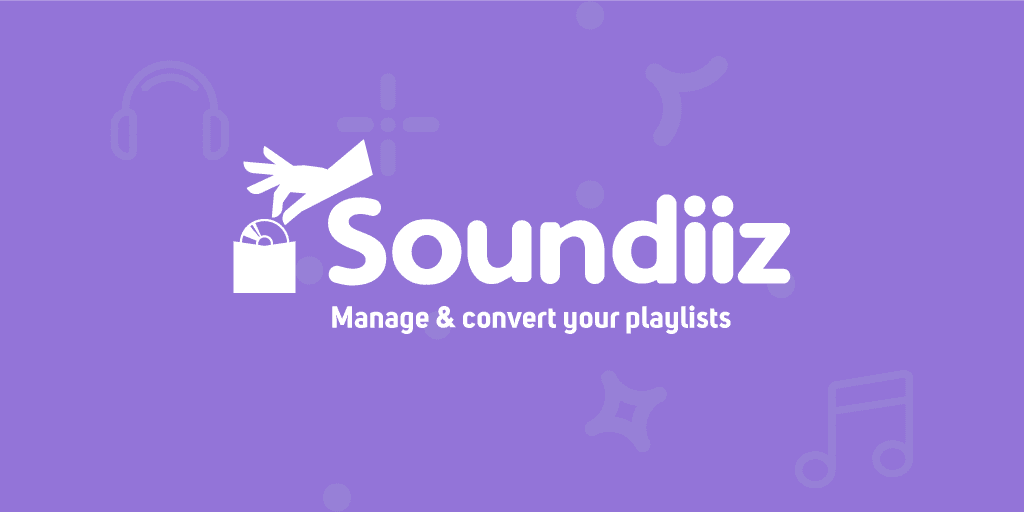
Soundiiz will be quite helpful if you don’t want to download an app or you want to transfer your Spotify playlists to less-known services. In fact, when launching it for the first time, you will have a feeling as it is an ugly version of the Spotify web player. Anyway, this tool is easy to use and as it has only one main goal (that is to transfer your playlists from one service to another), that’s not a problem. In terms of transferring playlists, once you connect your music services, it will take only a few clicks.
There is no limitation for songs or playlists – transfer as many as you wish. But in the free version, you will be able to transfer only one playlist at a time. So if there is more than one playlist, it will take longer. To speed up the process, subscribe for the $3 paid version, and it will allow you to transfer all of your playlists simultaneously.
FreeYourMusic
This tool can be run on most devices. Plus, it boasts a super clean interface and supports 20 music services. But to leverage the service, you have to get a paid subscription.
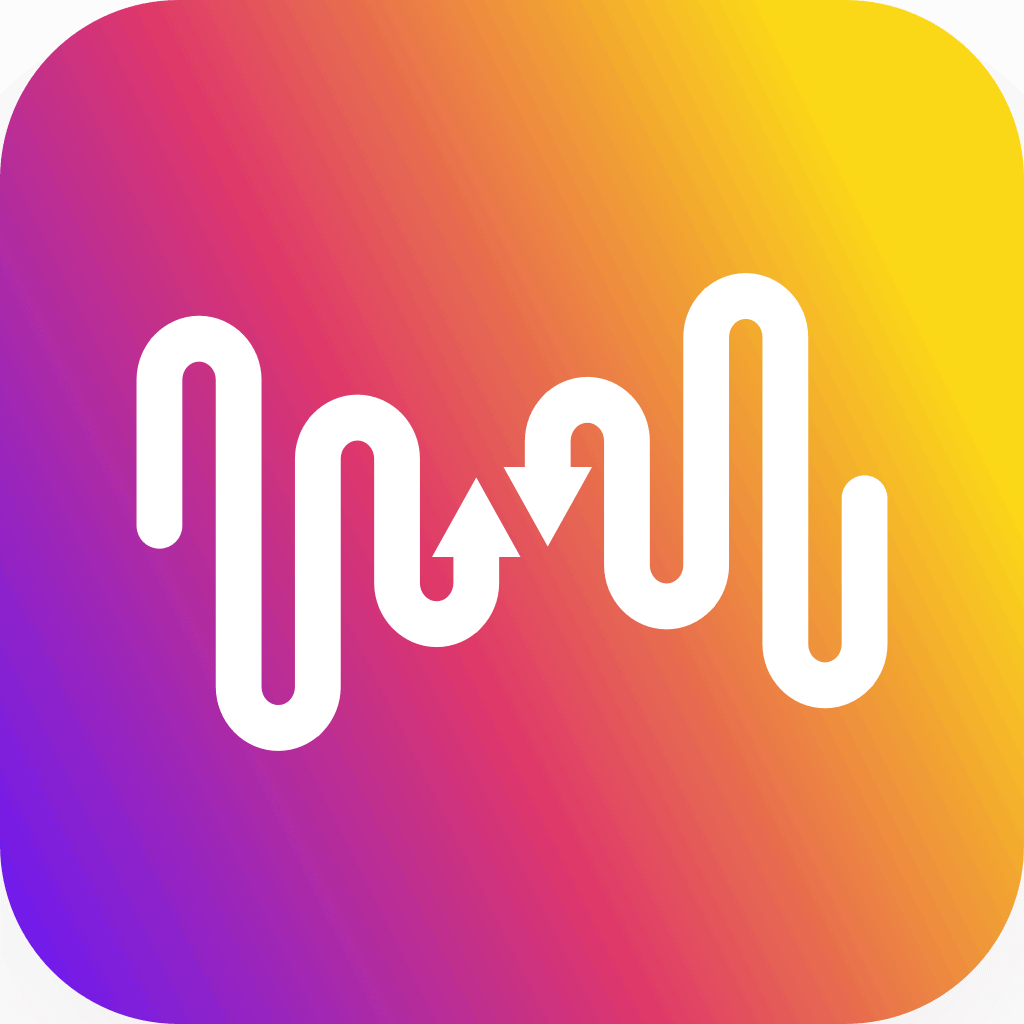
FreeYourMusic is available for iOS, Android, Windows, macOS, and Linux. Also, as said, due to a clean and easy-to-use interface, you will navigate through menus effortlessly. Like other tools, you only have to select a source platform, the playlists you want to transfer, and a destination.
The one-time payment of $14.99 will unlock unlimited transfers. However, there are two plans as well. But we don’t recommend subscribing to them as the features they offer do not worth it. As for the free plan, you can transfer just 100 songs from one playlist.
Wrapping Up
When transferring your Spotify playlists to other services using any of these tools, you might encounter some problems. Say, some songs will be marked as transferred but they wouldn’t. All in all, they do what Spotify misses – they transfer playlists and songs.







