WhatsApp is a very popular messaging platform globally, however, it appears to have “regions of interest”. By this, we mean that there are certain regions or countries where this application is very popular. In such regions, this post will be almost “useless” because technically everyone with a smartphone uses this messaging app. As popular as you may think WhatsApp is, there are regions where very little is known about this application. This post is for users in such regions who wants to use WhatsApp.
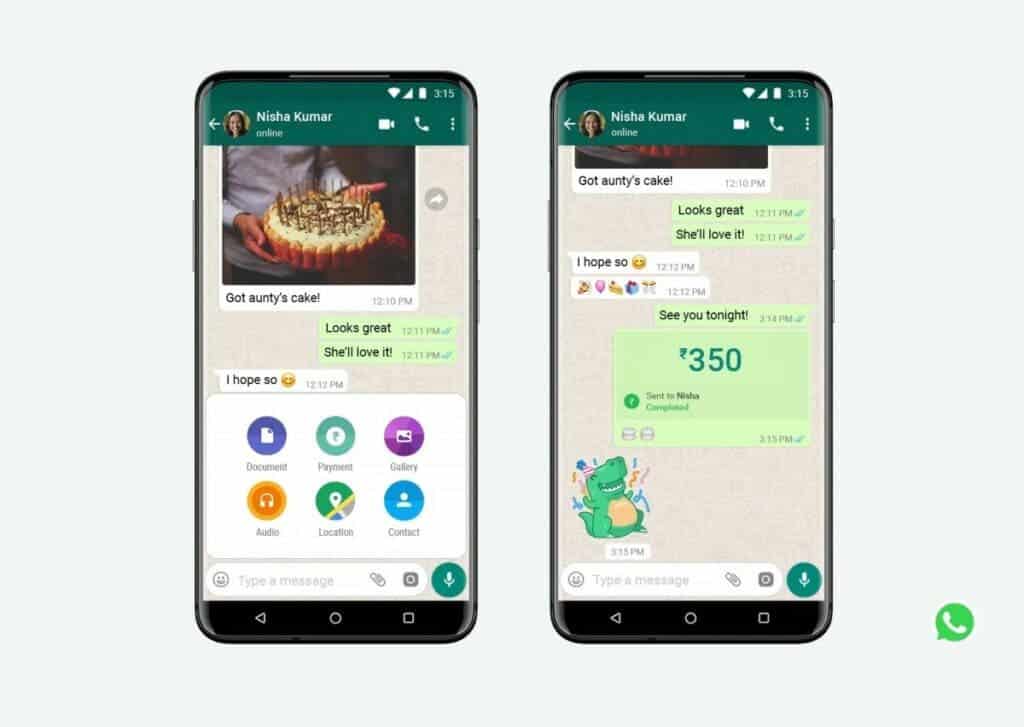
The first thing you should know is that WhatsApp is an easy-to-use messaging application. It is basically a messaging application between two users or a group of people. However, it comes with other features like voice / video call, status, group calls and so on. This application dates back to 2009 but it took another six years before it became the most popular communication app worldwide. This was after the $16 billion takeover of the app by Facebook, now Meta.
Where and why is WhatsApp popular
WhatsApp has a a wide userbase with over 2 billion users. This app is popular in most part of Europe, Latin America, the Middle East and Africa. WhatsApp is very popular for some reasons. The app is not only simple to use, it is free and also does not have any ads. Furthermore, this application features end-to-end encryption, so your messages are private and secure. However, due to a change in its security policy early last year, the app can share some of your data with Facebook.
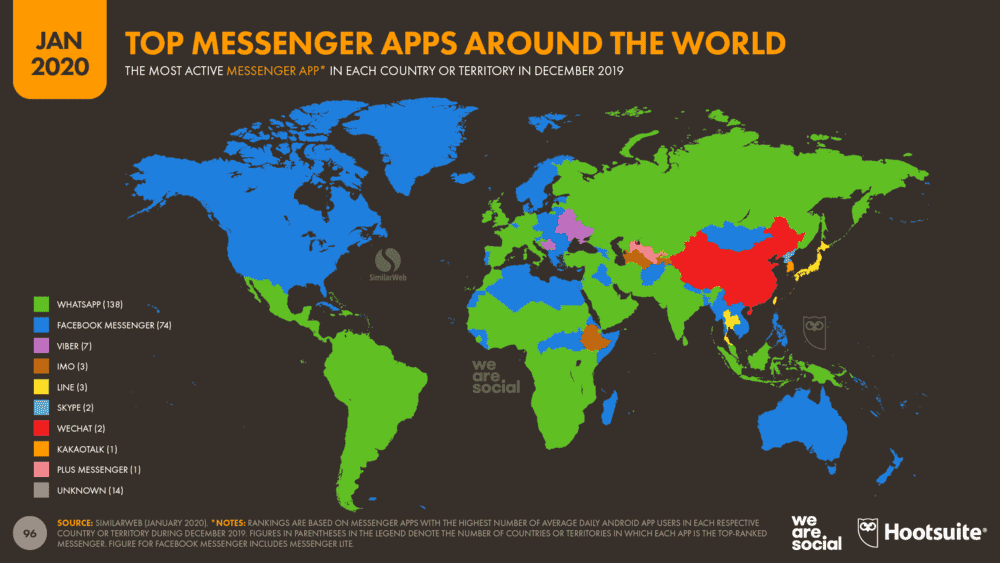
Like we said earlier, you can for FREE make voice calls and video calls to any part of the world. Of course, this does not include countries like China and a few others where WhatsApp is banned for “security reasons”. Although this service is free, like other internet service, you will have to pay for data if you do not have Free Wi-Fi service.
How safe and secure is WhatsApp
WhatsApp messages and calls are end-to-end encrypted by default. This means that not even WhatsApp or Facebook (Meta) can have access to your messages. Thus, this app is quite secure. Nevertheless, it is vulnerable to hacking but you can make this very difficult for hackers by activating the two-step verification in the form of a six-digit PIN.
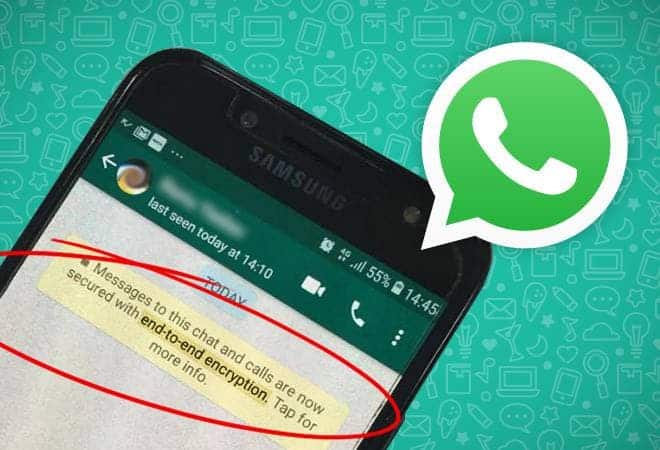
While your messages and calls are completely safe and secure, your registration information may not be. WhatsApp can share certain information with Facebook to probably improve its ad targeting on Facebook. These information can be your phone number, location, product interactions, and more. However, we have to restate at this point that WhatsApp or Facebook CANNOT see your messages or hear your calls.
How to install WhatsApp
Installing WhatsApp will take a few minutes. All you need is a compatible phone and a phone number to sign up. Follow the process below
- Go to Play Store (Android) or App Store (iPhone) to install the app.
- Click on the app to launch and approve all needed permissions.
- Enter your phone number and tap Confirm.
- After confirming your phone number, WhatsApp will automatically send you a verification code via SMS. Enter the code and click OK
- You are good to go
If you need to chat with a user, a short way to do this is to click on the Search Icon on the top right corner of the sreeen just before the kebab menu (the three dots menu or the vertical dots menu). On the search space, type the name that you used in storing the users number in your phone book. If the user is on WhatsApp, his or her profile will pop-up even before you finish typing the name. Ordinarily, when you save a contact on your smartphone, if the number is registered to WhatsApp, you can chat with the number.
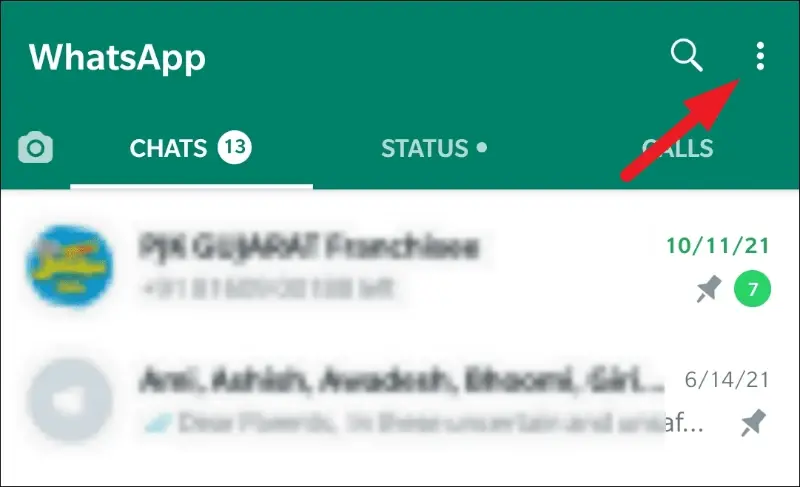
WhatsApp profile setup
After activating your WhatsApp account, the next step will be the profile. Your profile is your identity. The profile has three parts including profile picture, name and short bio.
How to set up your WhatsApp profile:
- Tap the three dots (kebab menu) in the top-right corner of the app and tap Settings.
- Tap your name at the top of the screen.
- To change your picture, tap the camera icon and select a photo.
- To change your name, tap the pencil icon next to Name.
- Enter or adjust your bio by tapping the pencil icon next to About.
How to call using WhatsApp
Since we already have a short way to start messaging above, the next most important feature of WhatsApp is calls. Whether it is audio, video or group calls, this is quite easy. However, as a beginner, you will need some time to get used to it.
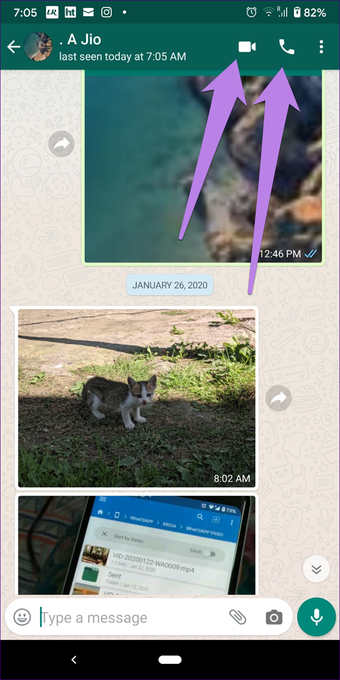
To start a call, click on the chat window of the user you want to call. On the top right corner of the screen, you will see three icons. We have a video camera icon, a phone icon and the kebab menu (three vertical dots). Click on the video camera icon for video calls and the phone icon for audio calls. If it is a group call, you can add up to 8 people for a WhatsApp video or audio call.
Desktop WhatsApp – How to use this app on your computer
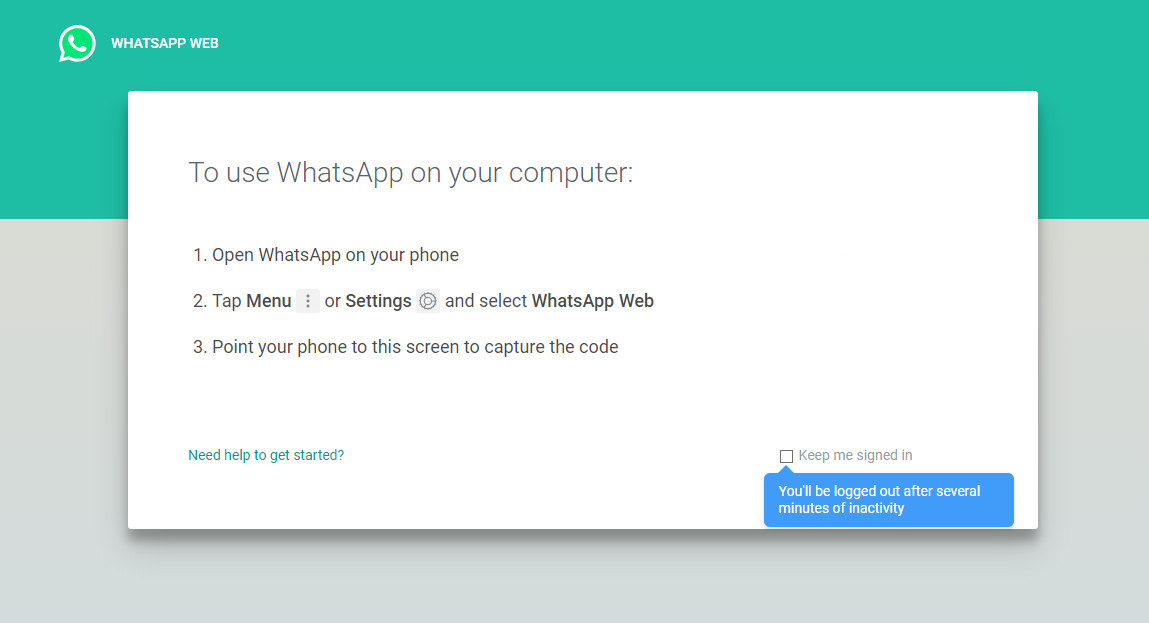
This application is also compatible with a desktop. Thus, if you are a keyboard person, you can also use it from your computer. However, you have to note this
- Your phone needs to be close by…a few meters from you is fine
- Your phone MUST be connected to the internet
How to use WhatsApp on your computer:
- On your computer browser, navigate to web.whatsapp.com.
- Open WhatsApp on your phone, tap the three dots in the top right, then WhatsApp Web.
- Tap the plus icon at the top right.
- Point your phone camera at the QR code on your computer screen.
- WhatsApp should instantly log in on your computer.
This is only a simple straightforward guide for beginners. There are a lot of things that you will find out simply by surfing through the app. You can send GIFs, emojis, documents, pictures and more to users simply by clicking on relevant icons. If you have any questions, ask us in the comment section below







