The first thing that will probably come to your mind is “why would anyone want to delete their Google account?” Users should be thinking of how to secure it, not delete it. However, it is important to note that different people have different reasons why they do different things. There is a wide range of reasons that will make a user want to delete his or her Google account. It is unfair to tell how to set it up and not how to delete it if there is a need for it.
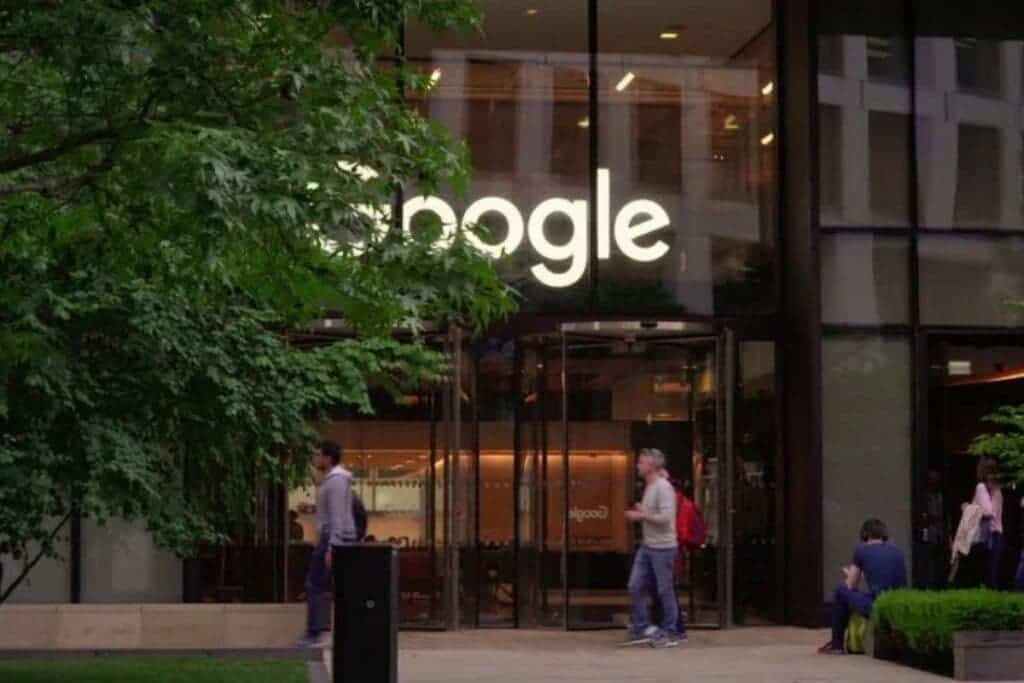
Some people delete their Google account because it is quite old (maybe a high school “childish” account). These users may have since moved to a “more mature” recent account. They may have a need to permanently delete the obsolete account. Sometimes, we sign up for tons of newsletters that we get overwhelmed by how much we receive. A shortcut out of it is just to start afresh. This means deleting the old account and opening a new one. Of course, there are the reasons of “I am tired of Google, I need a new service provider that prioritizes data privacy”. If this is the case, deleting the account is the only way out.
In all honesty, at first glance, it appears that deleting your account will be an uphill task. Interestingly, it is entirely easy to delete this account. In fact, you have several options while deleting the account. You can choose to either delete individual services like Gmail, YouTube and others or just mass-delete the entire account.
Furthermore, you may need to backup your data before you delete the account. This article shows you how to delete individual services as well as mass-delete the Google account. It also gives you an option of how to back up your data before deleting it.
Deleting specific Google services
Please note that before you delete any service, ensure that your data is backed up if they are important. If you want to delete a specific Google service, you do not have to delete the entire account. Follow the steps below to delete specific Google services.
- Go to your Google account settings.
- On the Google homepage, click your account image in the top right corner of the screen.
- Click on Manage your Google Account.
- Another alternative for the step above is to open the Google app and tap your account image in the top right corner. You can then click on Manage your Google Account.
- Click Data & Privacy.
- Scroll down to where you will find “Download or delete your data” and select Delete a Google service.
- You will have to confirm your password at this point
- Tap the trash can icon next to the service from which you want to delete your account.
- In the confirmation dialog, check the “Yes, I understand” box at the bottom.
- Hit the Delete button in the bottom right corner.
After using the steps above, your account for that services will no longer be available on your Google account
Deleting your entire Google account
If you are going the hardway by deleting the entire Google account, the company allows you to do this easily. All you need to do is follow the few steps below
- Go to your Google account settings.
- On the Google homepage, click your account image in the top right corner of the screen and select Manage your Google Account.
- Another alternative for the step above is to open the Google app and tap your account image in the top right corner. You can then click on Manage your Google Account.
- Click on to Data & privacy.
- Scroll down to the “More options” section
- Click on Delete your Google Account.
- Check the two boxes at the bottom, then select DELETE ACCOUNT.
N/B: If any data you have with the account is important, you will need to back up your data by following the steps below. Backing up is really important because after deleting, everything is gone.
How to Back up your data
The general recommendation is that users back up their data. Even for those who think it is not relevant, we still recommend that you back up your data. This is because its better to have the data and not need it than need it and not have the data. To back up your data, follow these steps:
- Go to your Google account settings.
- On the Google homepage, click your account image in the top right corner of the screen and select Manage your Google Account.
- Another alternative for the step above is to open the Google app and tap your account image in the top right corner. You can then click on Manage your Google Account.
- Click on Data & Privacy.
- Scroll down until you see the section titled “Download or delete your data.” Select Download your data.
- Google Takeout interface will appear on your display
- On this interface, you can then select the data you want to export from the different services
- After selecting the data you want to export, click on Next Step
- Select data backup format
- .zip or .tgz formats (mostly for Linux).
- Export your data once or have Google automatically export your data every six months.
- Choose how you want the data
- You can have it in another cloud storage or directly on your email
- Click Create export at the bottom
After deleting, what next?
Once you delete your account, you expect your data to be off Google’s system. However, this is not always the case. According to Google’s privacy policy, after deleting your account, it can do one of two things. It can either delete your data and remove it from its servers or retain anonymous information. This means that the information it retains is not tied to you. Below is an excerpt from its privacy policy
When you delete data, we follow a deletion process to make sure that your data is safely and completely removed from our servers or retained only in anonymized form. We try to ensure that our services protect information from accidental or malicious deletion. Because of this, there may be delays between when you delete something and when copies are deleted from our active and backup systems.







