Since the advent of the coronavirus pandemic, one major concern for iPhone users is how to unlock their smartphones with Face ID while wearing a mask. Obviously, with a face mask on, the Apple Face ID will not work. After months of agitation from iPhone users, Apple released a solution that involved having an Apple Watch. However, not all iPhone users use Apple Watch thus this solution is not entirely feasible. Nevertheless, Apple now has a perfect solution for this issue and it comes with the latest iOS 15.4 update. In the latest iOS 15.4 system, there is an exciting new feature, which is the brand new face unlock with masks.
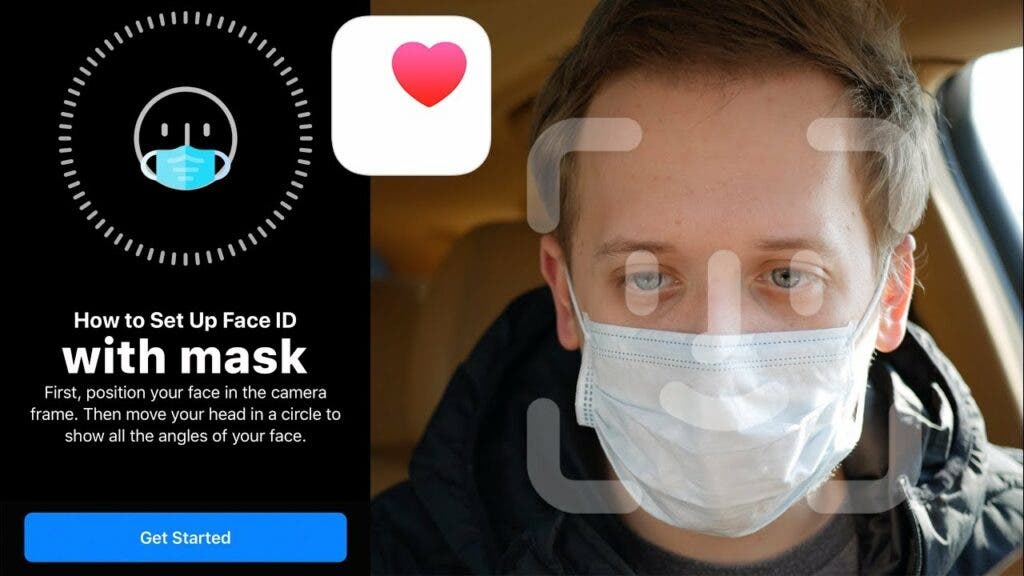
This feature does not only allow you to unlock the iPhone while wearing a mask, it also allows you to unlock the device while wearing glasses. However, it does not work for sunglasses. Many people are eager to try this new feature, but they don’t know how to experience it. Thus, this article details how to use this feature on iOS 15.4.
How to use Face ID with a mask on
First of all, please note that the feature that allows you to use Face ID with a mask is only available for iPhone 13 and iPhone 13 users. Apart from glasses, it does not work with any other obstruction to the face.
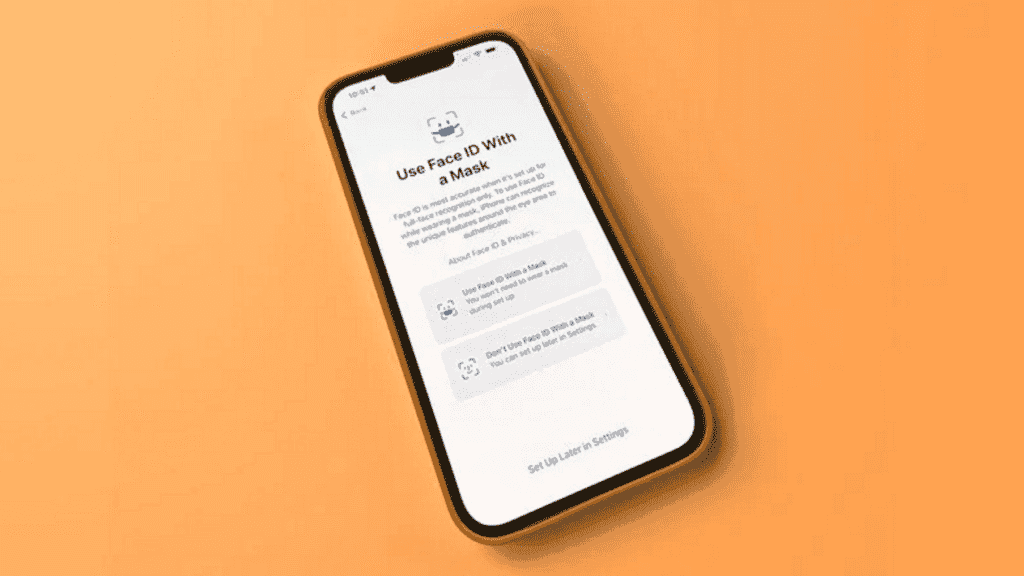
Since iOS 15.4 is still a beta version, there are still certain risks. Since the iPhone 12/13 series are the main smartphone for many people, it is important to note that the update is a beta. Thus, some other features may not work properly. So if you decide to install iOS 15.4, be sure to back up your critical data in case something goes wrong.
To experience the latest system, the first thing to do is to sign up for the Apple Beta Software Program. Use your iPhone to open the web page and click register. This action will probably automatically issue you a prompt if you want to use Face ID with a mask. If it does, it is important to record your face features at this point for better accuracy. However, if it doesn’t, you have no need to worry, just complete the registration process.
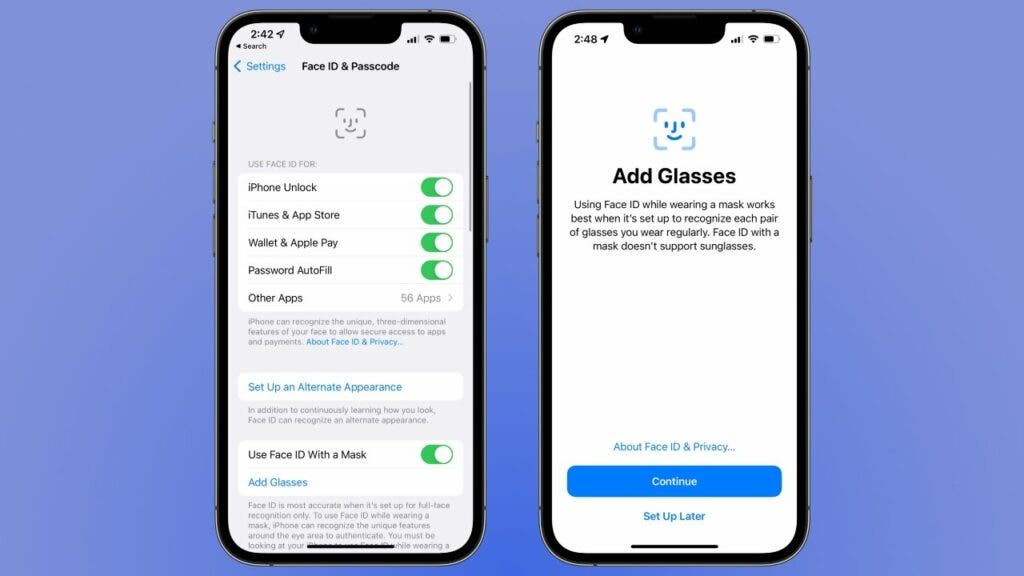
After completing the registration, you can find the option to download the description file on the webpage. Click download and complete the installation of the description file in the settings. During the process, you need to enter your password and agree to a long statement (which many do not read). After that, you will receive the push of the latest beta test system.
The size of the iOS 15.4 Beta system is about 5.35GB, and it takes more than ten minutes to complete the update. After updating and restarting the system, you can experience the latest features of iOS 14.5 including the Face ID unlock with a mask on. If you did not record your face features from an automatic prompt, then follow the steps below
- Open Settings
- Tap on Face ID & Passcode. You’ll have to enter your passcode to access this menu.
- Scroll down to Use Face ID With a Mask and toggle it on.
It is important for you to record your face features as soon as the phone turns on to ensure accuracy. The points on your face that the system needs are basically around your eyes. After unlocking, you can also wear a mask and make Face ID payments.
In the Settings app, there’s a new toggle for “Use Face ID while wearing a mask,” which can be toggled on or off at any time if you change your mind about wearing a mask, and a new “Add glasses” feature, making Face ID more accurate when you’re wearing glasses and a mask at the same time.
Please note that you do not have to wear a mask while scanning for your face features. Furthermore, if you use multiple glasses, you can add different glasses. The first scan will not require you to wear the glass. However, after the first scan, tap Add Glasses and you’ll be prompted to do another scan, this time wearing your glasses. For best results, repeat this process using every different pair of glasses that you commonly wear when using your iPhone.
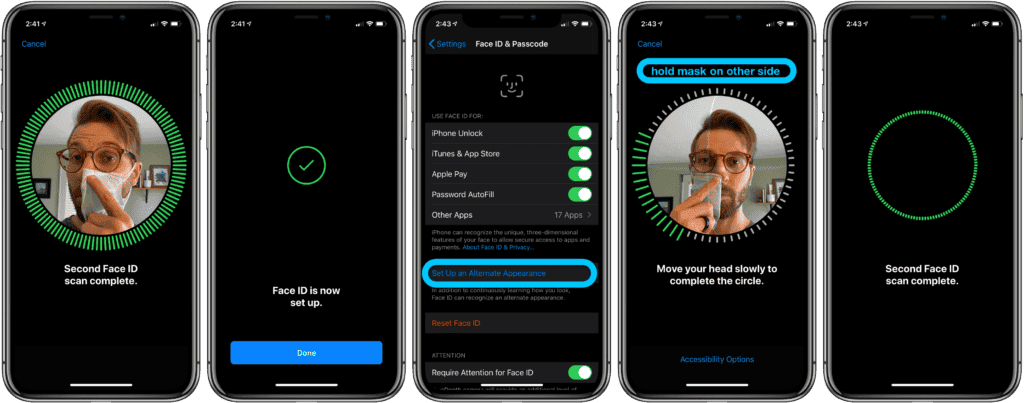
After this, you will be able to use Face ID for everything whether you are unlocking your phone or confirming financial transactions on Apple Pay.
Opt-out at any time
For you to opt out from receiving betas, the process is quite simple. Just delete the description file that you installed. To do this, go to Settings -> General -> Description File and Device Management. After deleting, you will be returned back to getting only stable version updates.
Other features of iOS 15.4
Unlocking the iPhone while wearing a mask is not the only feature that iOS 15.4 brings. Below are some of the major and interesting features that this update brings
1. Universal Control global control
This new feature is available for iPad OS 15.4 Beta and supports macOS Monterey 12.3 Beta. Users can use a set of mouse (touchpad) and keyboard on the Mac computer to control multiple computers and iPad tablets around them. But there is a prerequisite – the devices ought to be logged in to the same Apple account.

2. New Emojis
After this update, iOS 15.4 Beta brings support for Emoji 14 version. The latter adds 37 new expressions and 75 skin color variants, a total of 112. New skins include melting yellow face, heart gesture, peeking emoji, lip biting, salute, low battery, bubbles, and more.
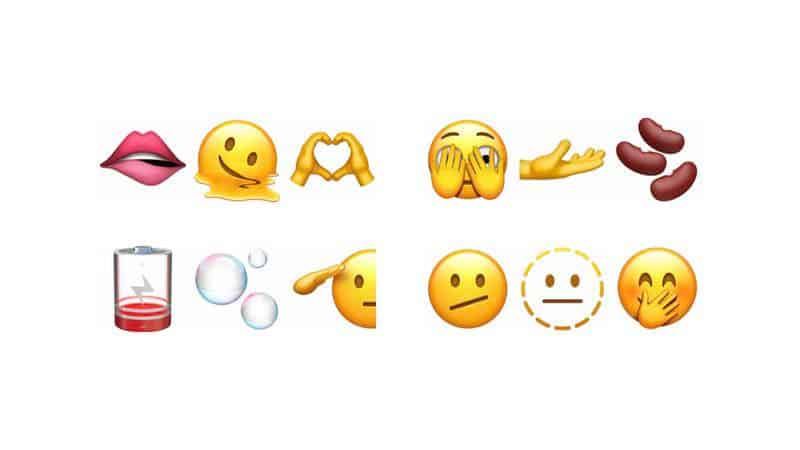
3. Apple Card widget
This update of Apple’s iOS brings the Apple Card widget of the “Wallet” app. You can add it to the home screen to conveniently display the current balance and more.
4. 120 Hz for all iOS apps
According to the reports, the latest iOS 15.4 beta offers support for 120Hz in all applications. Apple is easing the use of the smooth display technology, so most of the applications will be able to offer support for it. As usual, it may take a few weeks or even an entire month to reach the users. The company has just rolled out iOS 15.3. For now, the information comes from a developer saying that he got the news from “someone at Apple”. He even shared a couple of screenshots to prove his claims.
Yay, got a little message from someone at Apple today that this is fixed in the iOS 15.4 betas and all apps automatically get 120 Hz animations on supported iPhones going forward, and just confirmed myself. (See attached, 1/120 = 8.33 ms) 🥳🥳🥳 https://t.co/EtZ9zkrM6S pic.twitter.com/04cl8uLb11
— Christian Selig (@ChristianSelig) January 27, 2022
5. Support for Sony’s PS5 Dual Sense controller
The iOS 15.4 beta update added support for the controller’s adaptive triggers — bringing the iPhone and iPad experience closer to the PS5. The information is from MacRumors. For now, the update remains in beta, so it is not known if such support will be part of the full patch.

One of the PS5 highlights is on the new Dual Sense controller, which can offer a more immersive experience through an advanced haptics engine and adaptive triggers. Game developers can tweak the pressure that needs to be given with the triggers. Furthermore, they can also tweak the feedback.







