
[ad_1]
Jump to section:
Get a Free Apple Music Trial
1. Transfer iTunes to Android using YouTube Music
YouTube Music provides cloud storage for up to 100.000 songs, similar to its predecessor Google Play Music, accessible from both your desktop and your phone. Best of all – it’s compatible with iTunes. To sync the two systems, you’ll need to download the YouTube Music app on your phone, but upload music files using the web browser.
To upload files, simply access music.youtube.com, login with your Google account and choose one of the options:
Option 1: Simply drag and drop your music files in the browser window. This option is especially easy to use on a PC.
- Option 2: Click on your profile picture.
- Select the Upload music option.
- In the file browser window, open the iTunes folder and choose the desired music files.
- Confirm the selection – clicking on Open in Windows, for example.
- If it is the first time you are uploading files to the service, you will be required to Accept the service’s policy.
The web version will automatically sync with the YouTube Music app on your phone – open it, tap Library and you’ll see your music starting to appear. Uploading large music collections can take a while, but as you don’t have to physically connect your phone to your computer, you can go about your day while the browser window does its work.
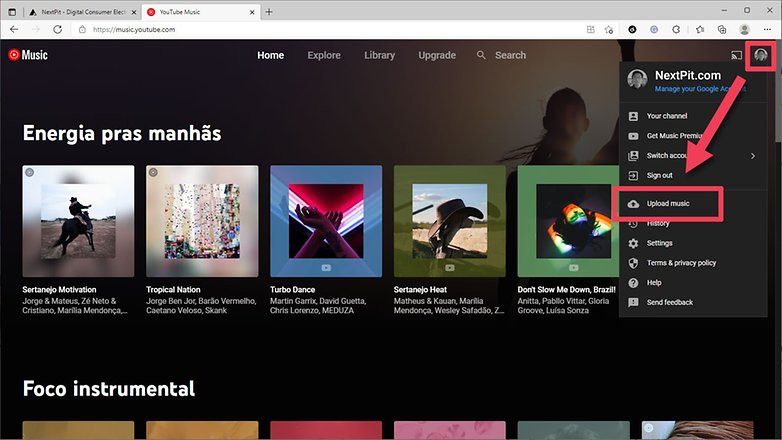
According to the YouTube Music support pages, the upload feature is compatible with files in the following formats: FLAC, M4A, MP3, OGG, and WMA.
2. iTunes and Android: Synchronize with doubleTwist
With the free Windows program and the Android app doubleTwist, you can easily synchronize your iTunes library with Android. First, download the program for your PC from the doubleTwist homepage and install it. Then grab your Android smartphone and download the doubleTwist app from the Google Play Store.
The doubleTwist app for Android is available free of charge or as a pro version for around $8, depending on your region. The latter offers some special features that are not necessary for the synchronization between iTunes and Android.
Now launch doubleTwist on your computer. You have a choice on whether you want your Android smartphone to sync with iTunes via USB or AirSync. I recommend the USB method. This is not only included in the free version of doubleTwist, but it is also much faster than Wi-Fi.
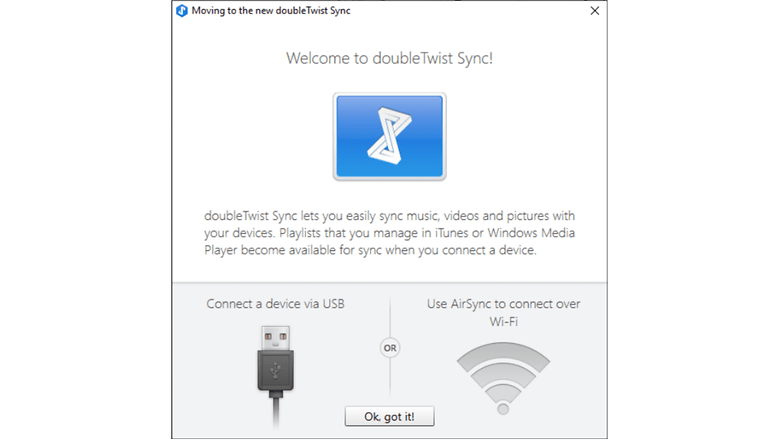
But before you can click on the big Sync Now button, you should first right-click on the doubleTwist icon in the Windows system tray and select Preferences -> Use iTunes library to let doubleTwist access your iTunes library. If you also have a device with a microSD slot, you should select the external memory card as the storage location in the settings. Depending on the card, you can get the entire music collection on your phone.
Now, when you click Sync Now, your entire iTunes music collection, including all playlists, will be copied to your Android smartphone. If your collection is larger than the memory of your smartphone, this is not necessarily the best solution. It makes more sense to create a playlist on iTunes called “Android”, for example, which only contains the music you really want to copy. Once you have created the list, simply switch to the Music tab in doubleTwist and select your previously created “Android” playlist under Playlists.
Once the synchronization is complete, you can now play and access your iTunes music using doubleTwist Player for Android. However, it’s also available in other music players if you don’t like doubleTwist.
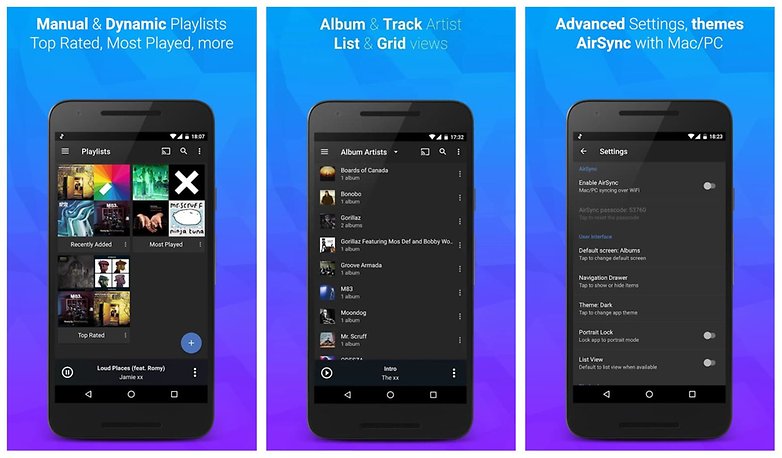
3. Transfer iTunes to Android with iSyncr
There are various dedicated apps for transferring your iTunes music to your Android phone in the Play Store. We tested several and found that iSyncr was the simplest and most efficient.
To start, download the iSyncr app from the Play Store to your phone (check below for the link), and the desktop app to your PC. Connect your device to your computer with a USB cable, then open the iSyncr desktop app.
It should automatically open a window asking which files you want to sync with your device. Tick the box next to iTunes and then click Synchronise. iSyncr will then transfer your iTunes files to your phone.
When the process is finished, click End. You’ll then be able to play the files using your chosen music player, although the makers of iSyncr recommend their own Rocket Player app. It’s also possible to transfer iTunes files over Wi-Fi with iSyncr, as long as your phone and computer are connected to the internet via the same network.
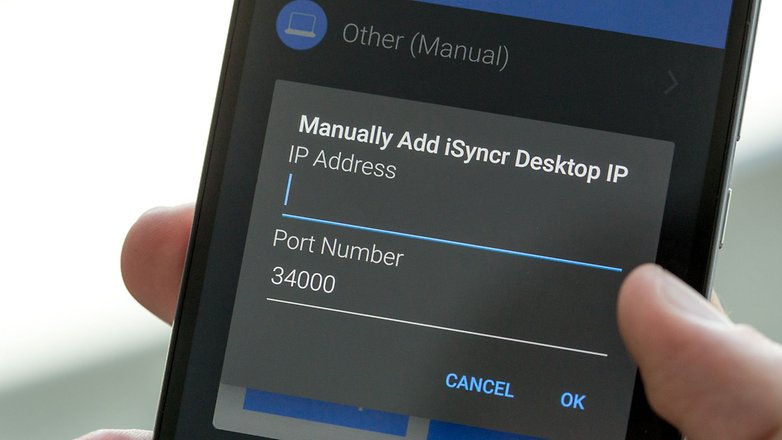
4. Transfer iTunes to Android via USB
If you don’t want to rely on a third-party app to use iTunes with your Android phone, then you can manually transfer the files to your device. This method is simple and efficient, but, as above, is limited by the available storage on your device or its microSD card.
Connect your phone to your PC with a USB cable. Open Windows Explorer, and locate the iTunes folder on your computer. Drag and drop it into your device’s music folder to copy the files onto your phone. The music will be visible in your chosen music player app once the transfer is complete.

5. Use Apple Music for Android
Apple usually doesn’t make apps for Android. But in an effort to keep iTunes customers who wisely made the switch to Android, Apple made the Apple Music for Android app. It has its flaws, but it’s the official way to listen to your iTunes music on Android.
Because it is an Apple service you will need an Apple ID to use it. You should already have one since you have iTunes music. Make sure you retrieve your account if you can’t find the information and consider contacting customer support if you are still unable to access it.
The Apple Music app gives you the same features as iTunes, with recommendations for you from a 30 million song catalog. You can keep all of the playlists you made when you used iOS and transferring is fairly simple. It is a streaming service (like Spotify) that requires a subscription, but the first three months are free. Download it from the link below:

How to add music from your collection to the Android app:
Open iTunes on your computer, where you have presumably bought your music from iTunes or ripped old CDs. Sign into the iTunes Store with your Apple ID on your computer, and make sure you’re signed in with the same ID on your Android app. On your computer, turn on iCloud Music Library and wait for it to update. Once that is done, all your music on iTunes will be available on your Android’s Apple Music app.
What do you think is the best way to use iTunes with your Android phone? Tell us about it in the comments.
[ad_2]






