
[ad_1]
Tired of being warned by Google Photos, Gmail, or Google Drive that you are running out of storage space in your Google Account? Learn how to find trash, spam, and big files that can be deleted to free up some space and avoid having your incoming mail blocked by Google.
Since Google stopped offering a free(ish) storage tier for its Photos service, more and more users started receiving notifications about not having enough space to store pictures, e-mails, documents, and memes.
The reason is that the available storage space for all the three mentioned apps in the first paragraph is shared on the user’s Google account. And that space can also be used by phone backups and even WhatsApp backups – but the latter thankfully doesn’t count in the storage quota.
To free up some space, Google offers some tools integrated into each app, allowing you to find and delete files that are taking up too much storage, were already marked as spam, or are waiting in the Trash folder to be definitely erased.
An easier way is to use the Google One service, which mostly serves to sell additional storage allocation in Google’s cloud services, but can help to quickly remove unnecessary files. Just follow the steps:
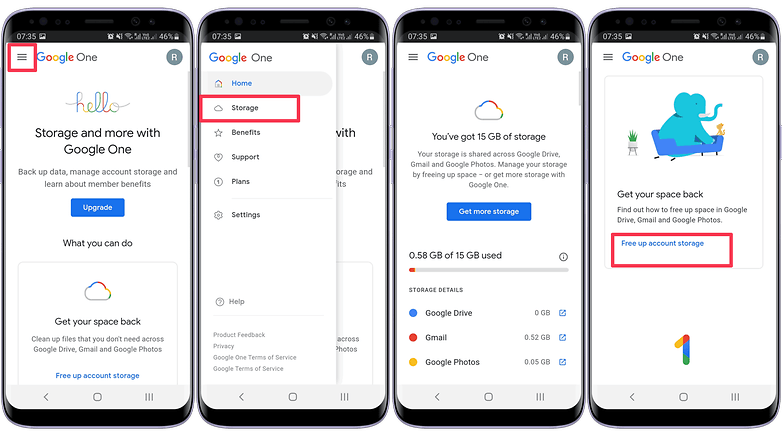
- Open one.google.com in your browser and log in.
- Tap on the ≡ (“hamburger menu”).
- Select the Storage option.
- Scroll down and tap on Free up account storage.
Delete large files, media, and e-mails from your Google Account
From the page that opens, you are offered a series of options to delete files on Google Drive, pictures and videos on Google Photos, and e-mails from Gmail. Let’s see how to delete e-mails with large file attachments first:
- Tap on Review and clear.
- Select the e-mails that are no longer needed.
- By scrolling the screen horizontally, you can see more details about the message, like file size.
- Tap on the trashcan icon.
- Read the warning – the e-mails/files will be permanently deleted -, check the “I understand” box and tap on Permanently delete.
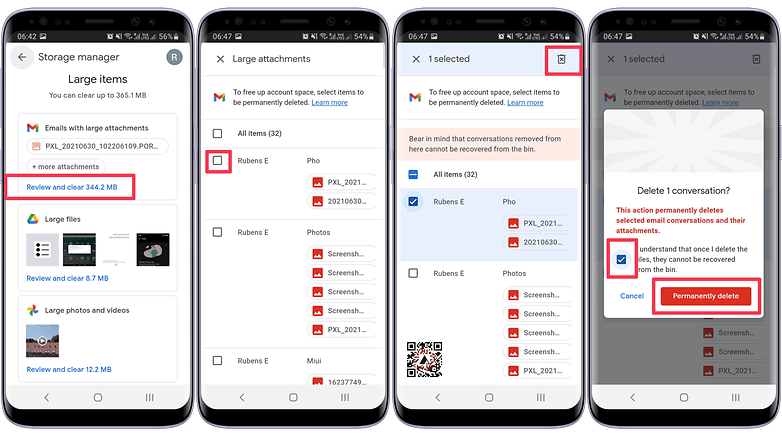
The same steps can be done with big files stored in Google Drive or Photos. And remember that Google’s Storage manager only offers to delete files that count to your storage limit – so pictures and videos stored in the “Storage saver” mode before Photos stopped offering a free tier will not be listed for removal.
Empty the trash and spam folders in Google’s storage
One other quick way to save some space in your Google Account is to delete e-mails and files that are temporarily in the Trash folder or were marked as spam. To do so, follow the steps below:
- Tap on Review and clear.
- Select the messages/files that are no longer needed and then tap on the trashcan icon.
- You can also quickly tap on the Delete all button to remove everything.
- Check the I understand box and then tap on the Permanently delete button.
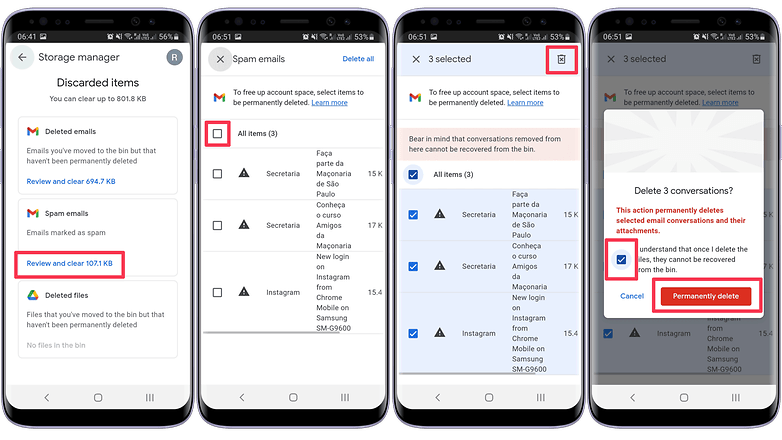
Unfortunately, Google One cannot be used to delete files from corporate accounts — making it look like a tool to sell cloud services. On the other hand, the company offers an app for personal accounts (Android | iOS), with additional options to manage the profile and even a tool to delete unsupported video files stored in Google Photos.
Are you bothered by constantly hitting the limits of your Google’s account available storage? Do you prefer other online storage services? Share your opinions in the comments section below.
[ad_2]






