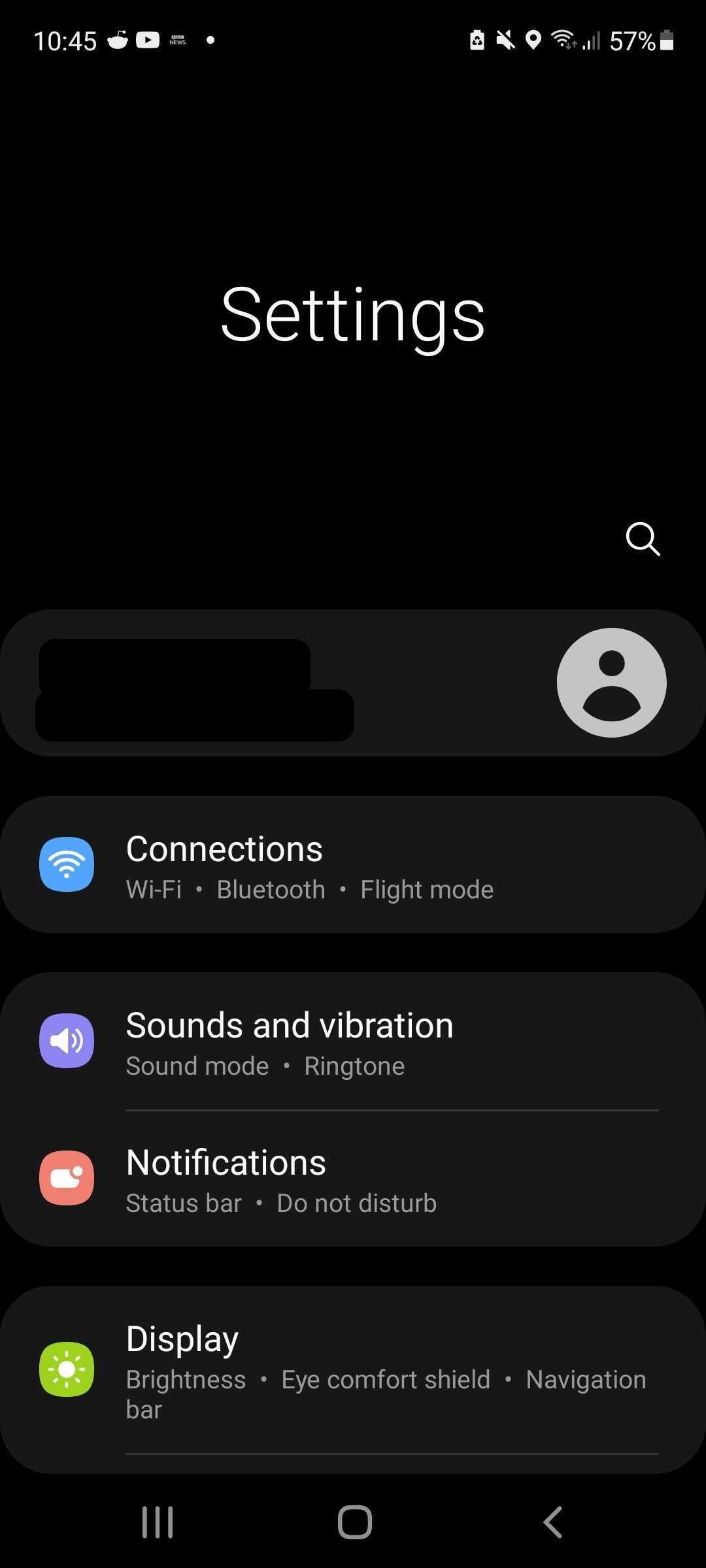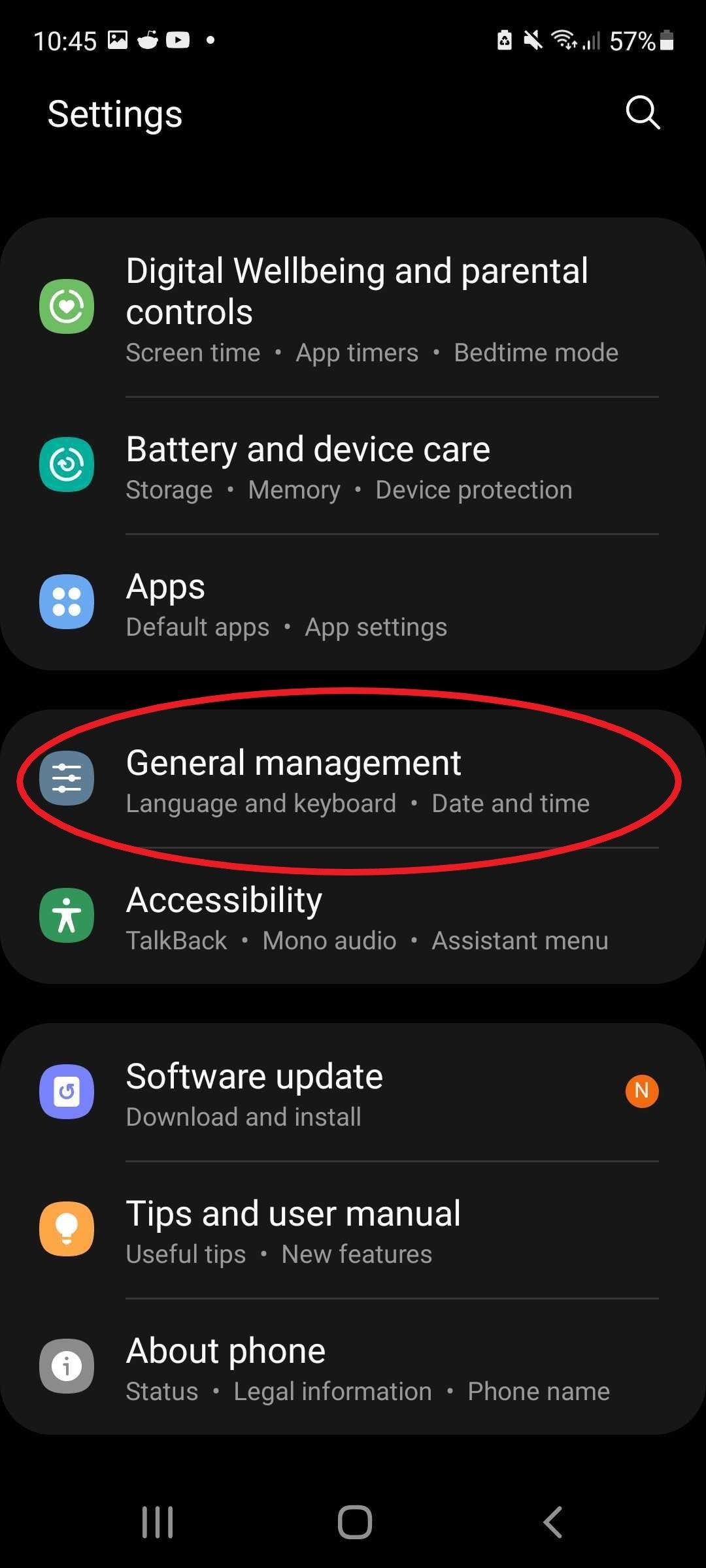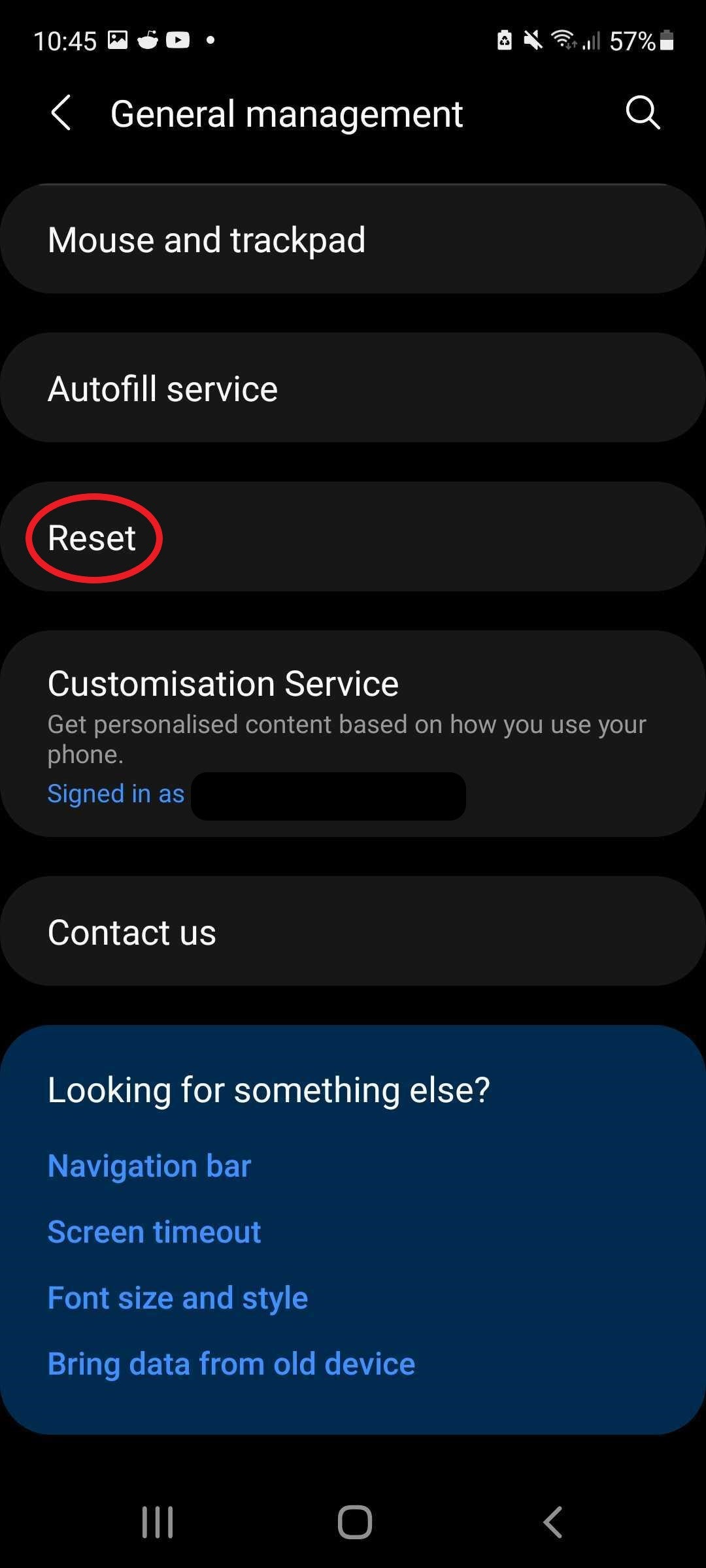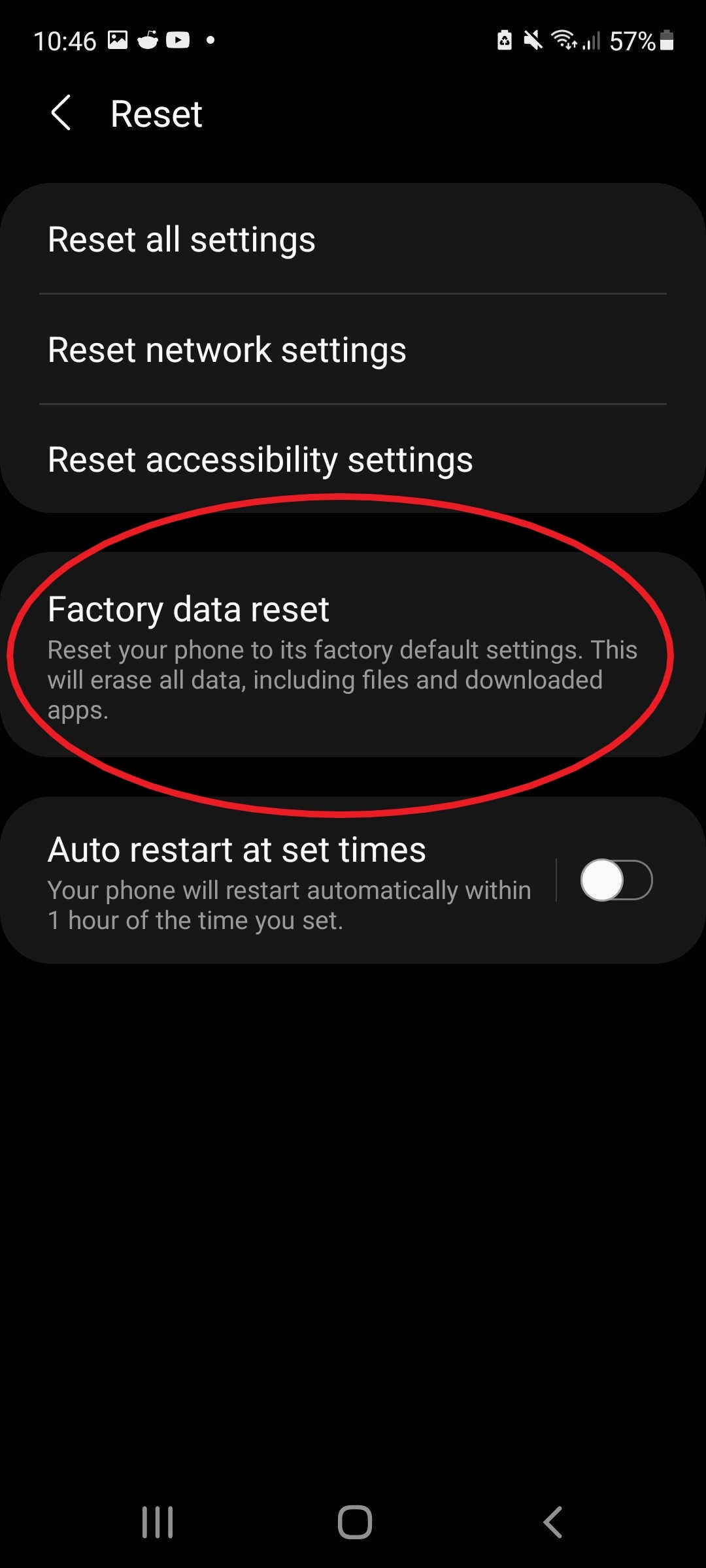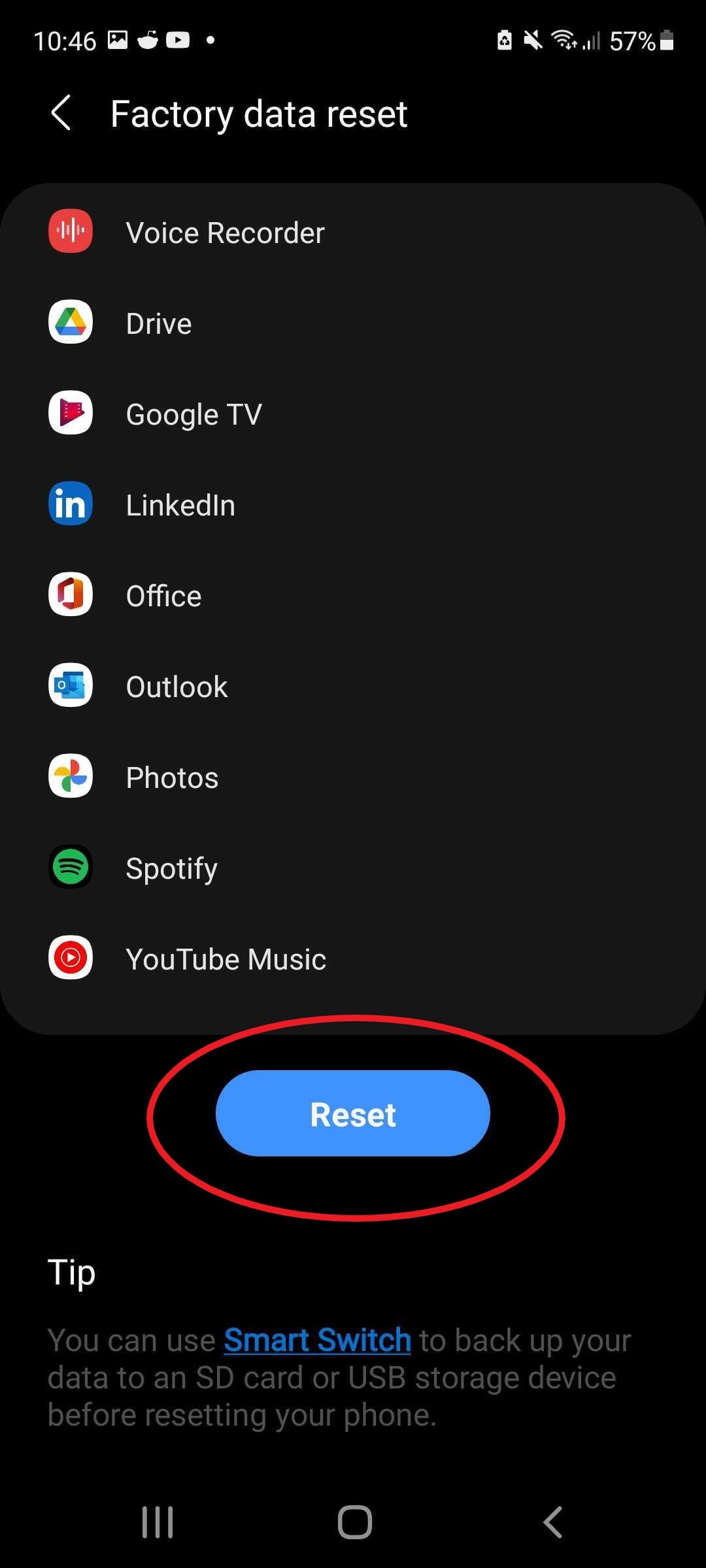[ad_1]
Samsung released its latest flagship phone, the Galaxy S22, this year. Ready for an upgrade? Read on to learn how to reset your current Samsung phone to its factory settings before you sell, re-gift or recycle it.
The Galaxy S22 was the star of February’s Galaxy Unpacked event, alongside the S22 Plus and the S22 Ultra, giving Samsung fans the perfect opportunity to upgrade their phone. But, if you’re already a Galaxy user, where does that leave your current handset?
There are plenty of options when it comes to getting rid of your old tech, including recycling it, passing it down to friends and family or selling it off second hand on websites like eBay for a bit of extra cash.
Whatever, you choose to do with your old phone, it’s important that you factory reset the device to ensure that your data remains safe and away from prying eyes. A factory reset will remove all of the personal information, changes and data stored on your device, setting it back to how it looked when you first took it out of the box – which is why it’s important you back it up before you reset it.
Take a look below to learn how to factory reset your old Samsung phone, whether that be the Galaxy S21, a Samsung foldable or something older.
How to factory reset your Samsung phone
All you need in order to factory reset your Samsung phone is the phone you want to reset and the password to your Samsung account (this is in the event that you’re asked to enter it to reset your data).
Then, simply follow the steps in this guide.
What you need:
- A backed-up Samsung phone
The Short Version:
- Open your phone’s Settings
- Tap General Management
- Tap Reset
- Tap Factory Data Reset
- Tap Reset to restore your phone to its factory settings
How to factory reset your Samsung phone
-
Step
1Open your phone’s Settings

This is where you’ll find loads of different controls for your phone, including the option to factory reset it.

-
Step
2Tap General Management

You’ll find more general settings in here, including the date and time, language and, of course, the factory reset options.

-
Step
3Tap Reset

This won’t immediately reset your Samsung device.

-
Step
4Tap Factory Data Reset

A factory reset will wipe your phone completely, which is why it’s important to back up your phone before you follow these steps if you want to keep hold of your data.

-
Step
5Tap Reset to restore your phone to its factory settings

That’s it! Your phone has been reset.

Troubleshooting
If you’ve lost your Samsung phone, you’ll need to use Find My Mobile to wipe your device remotely.
To do this, simply head over to the Find My Mobile site and log into your Samsung account. Then click on the device you want to reset and click Erase Data to reset it to factory settings.
If you find yourself locked out of your phone, you can also reset your device to factory settings without logging in.
Simply switch off your device or wait for the battery to drain and switch it off automatically. Then bring up the recovery menu by entering the button combination required by your device (on newer devices such as the S20, the S21 and Samsung’s foldables, this will involve holding the Volume Up and Side buttons simultaneously until the Samsung logo appears onscreen).
Once you see the recovery menu, use the volume buttons to move over to Delete All User Data or Wipe Data/Factory Reset and hit the power button to select that option. Confirm your choice and wait until you see Data Wipe Complete appear on the display. Then press the power button and choose Reboot Device to complete the factory reset.
[ad_2]