
[ad_1]
Is your phone showing a notification that cannot be closed about “Downloading English (US)” (or another language) update for Speech Services by Google, which is “Waiting for network connection” even though your phone is connected to either Wi-Fi or mobile data? Learn how to fix this stuck update and remove the notification from your Android phone.
Google Pixel 6 smartphone (unlocked) for $599
“Waiting for network connection” even when connected
The notification is related to the Speech Services by Google (Play Store) which is used for text-to-speech features on the mobile OS in apps like Google Maps, voice calls, accessibility features, and other apps.
To fix the problem, you need to go through a few steps in Google’s app:
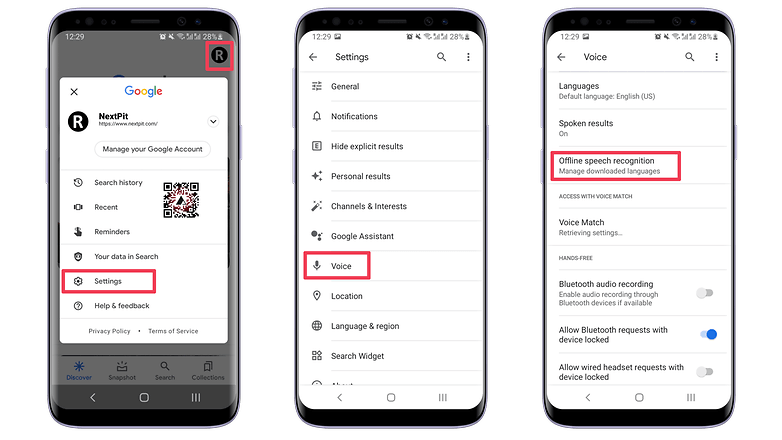
- With the Google app opened, tap on your profile picture and then select Settings.
- Tap on the Voice option.
- Select Offline speech recognition.
- Choose the AUTO-UPDATE tab.
- Tap on the Auto-update languages at any time option.
- Confirm that you are connected to a Wi-Fi network, then go back to the Installed tab.
- Tap on the language that is not updating, English (US) in this case.
- Press the UPDATE button.
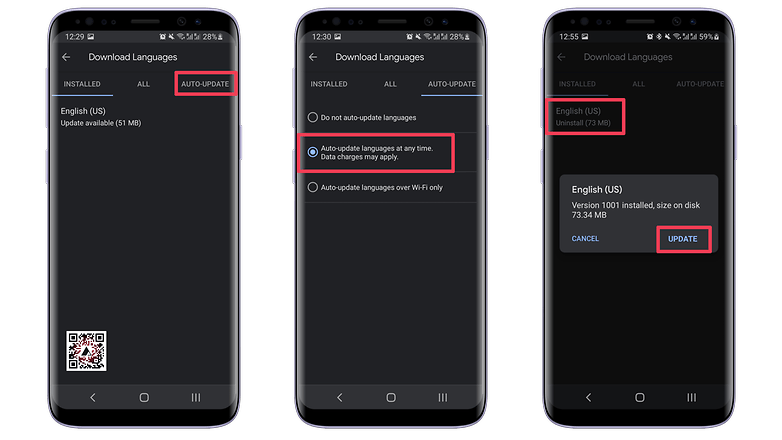
Restart your phone, and the notification should not come back. Important: remember to repeat the steps to select the Auto-update languages over Wi-Fi only option to avoid surprises with data charges on your phone’s bill.
Depending on your phone’s settings and system version, the same procedure can be done following one of these paths:
- Settings > Google > Settings for Google Apps > Search, Assistant & Voice > Voice > Offline Speech Recognition
- Settings > Apps > ⋮ > Default apps > Assist app > Cog/Gear icon > Offline Speech Recognition
Clearing the cache for Speech Services by Google
Another possible solution to this problem suggested in our comments section is to clear data for the Google Search and Speech Services by Google app, with varying results on our devices:
- Open the Settings app.
- Select Apps & notifications (or simply Apps).
- Tap on the See all apps option (or All)
- Scroll down and select Speech Services by Google.
- Tap on Storage / Cache.
- Tap on the Clear Cache option.
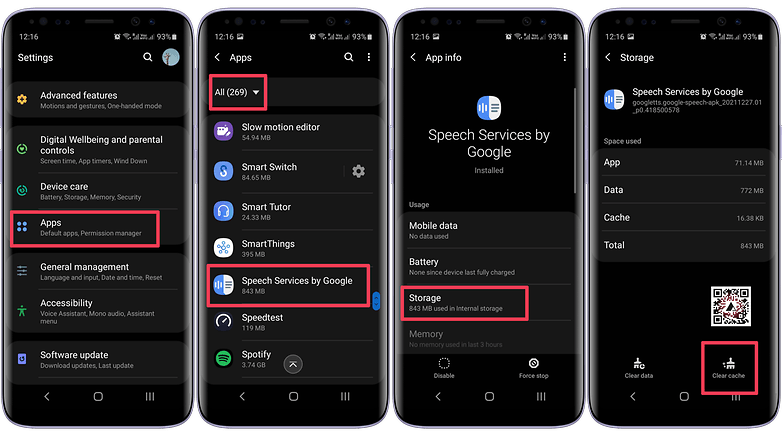
Other solutions
Another option is to simply uninstall and reinstall the Speech Services by Google app from the Play Store. Remember that any settings related to text-to-speech services may be reset in the process.
One solution suggested in the comments is to simply disable the app’s notifications:
- Open the Settings app.
- Go to the Apps & notifications (or simply Apps) option.
- Open the See all apps option.
- Select Speech Services by Google.
- Tap on Notifications.
- Turn off the Notifications.
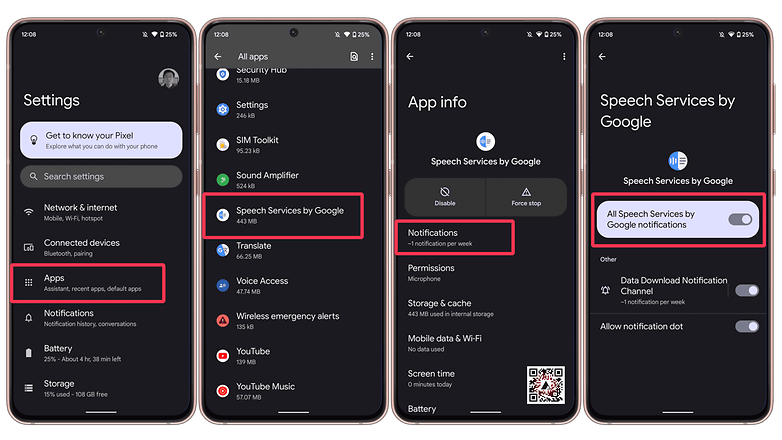
Lastly, you can also disable or force stop the app from running. But that drastic measure also disables text-to-speech features in many popular apps, such as navigation, accessibility, and more.
What are the Speech Services by Google?
The Services triggering the notification are responsible for text-to-speech (TTS) and speech-to-text (STT) features on Android phones. They are used by many different apps for voice recognition to screen reading features, such as:
- Voice searches on navigation apps, like Google Maps.
- Phone call transcriptions.
- Accessibility features for controlling the phone using voice commands.
- Dictation apps.
- Live translations.
To activate the features, you can go to Settings > System > Languages & input > Text-to-speech output.
Did you experience this strange notification on your phone? Which solution worked for you? Share your tips and experiences in the comments below!
Updated on March 7th: Added step-by-step instructions on how to brute-force disable notifications for the Speech Services by Google app.
[ad_2]






